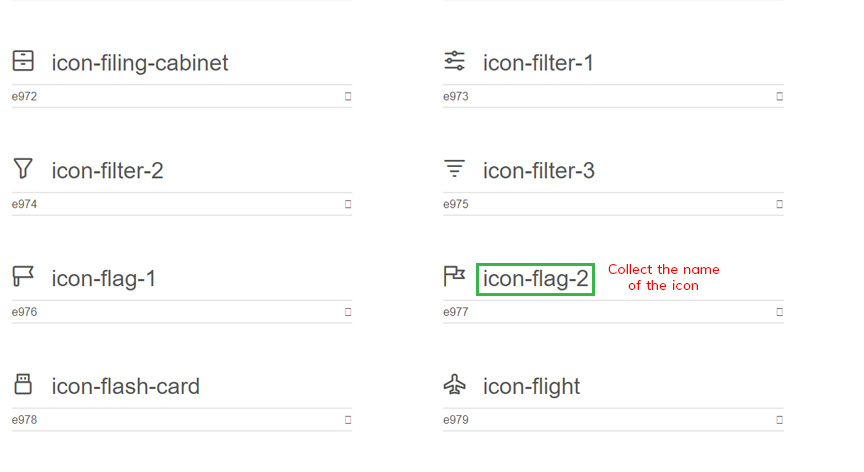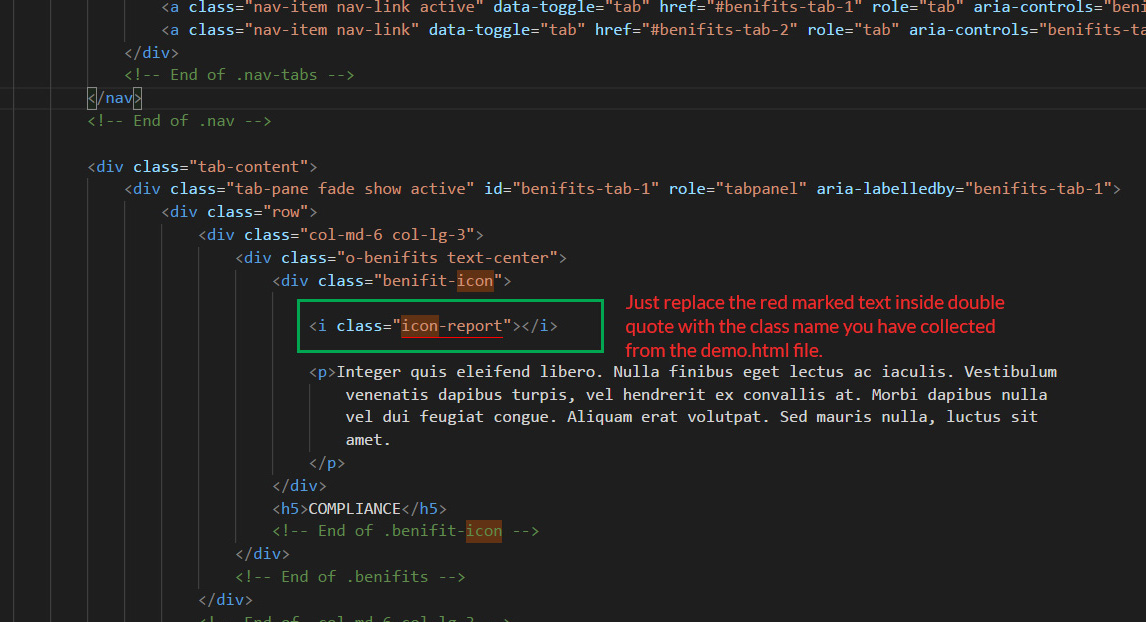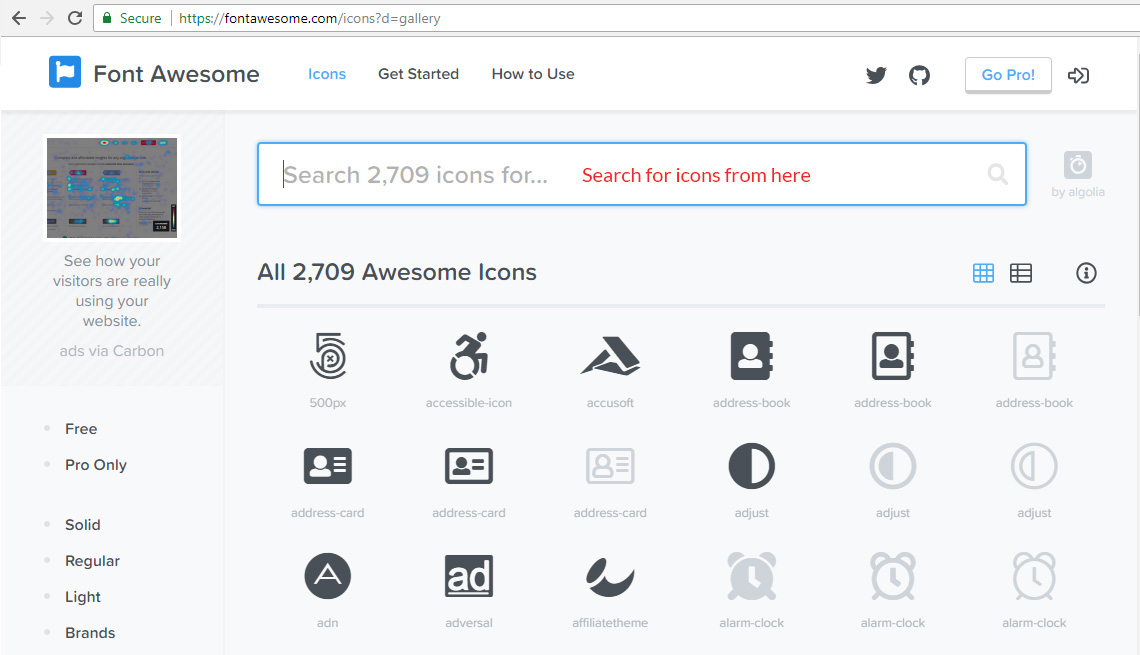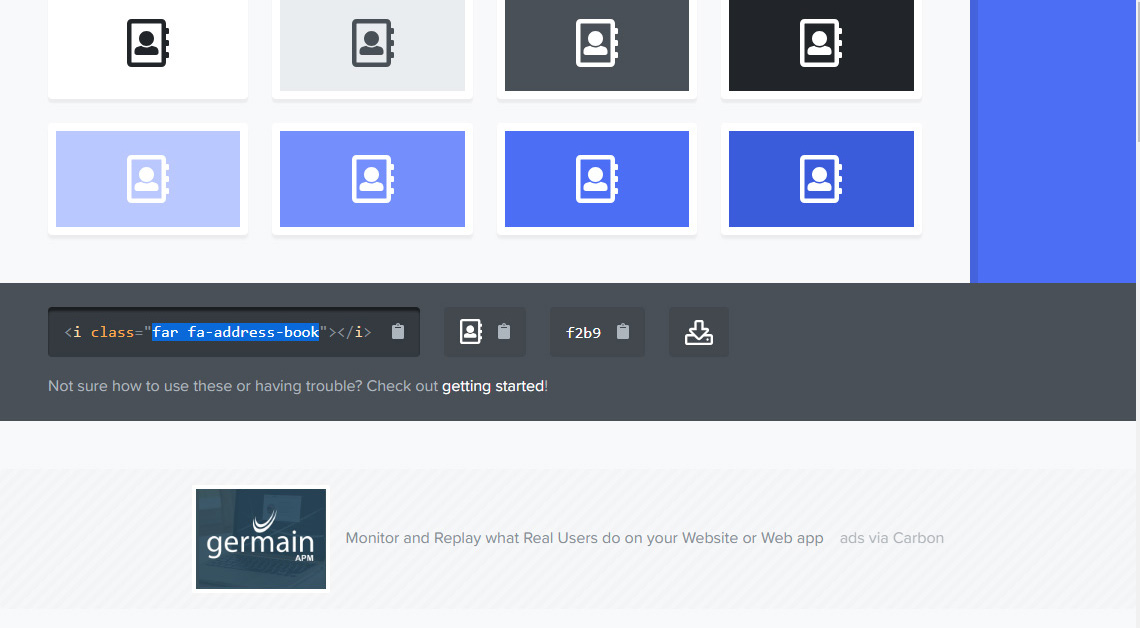Change any icon of the website:
We have used a custom font named 'Cryptowallet Argon' as our main icon and 'Font Awesome' for social icons.
- Open the folder called 'Cryptowallet Argon'. Open demo.html file in a browser. Browse throw the page to find your required icon.
- Copy the name of the icon as shown the following image:
- Find the class name of the icon that you want to change from the html file. You can find out the name of the icon using browser console.
- Replace the class name with the new one.
- You are ready to go.
Changing font-awesome icons
- Go to https://fontawesome.com/icons
- Either click on an icon from the list or search for the particular icon and click on it.
- Clicking a particular icon will lead to the following page where your will find the class name for that icon.
- Find the class name of the icon that you want to change from the html file. You can find out the name of the icon using browser console.
- Replace the class name with the new one.