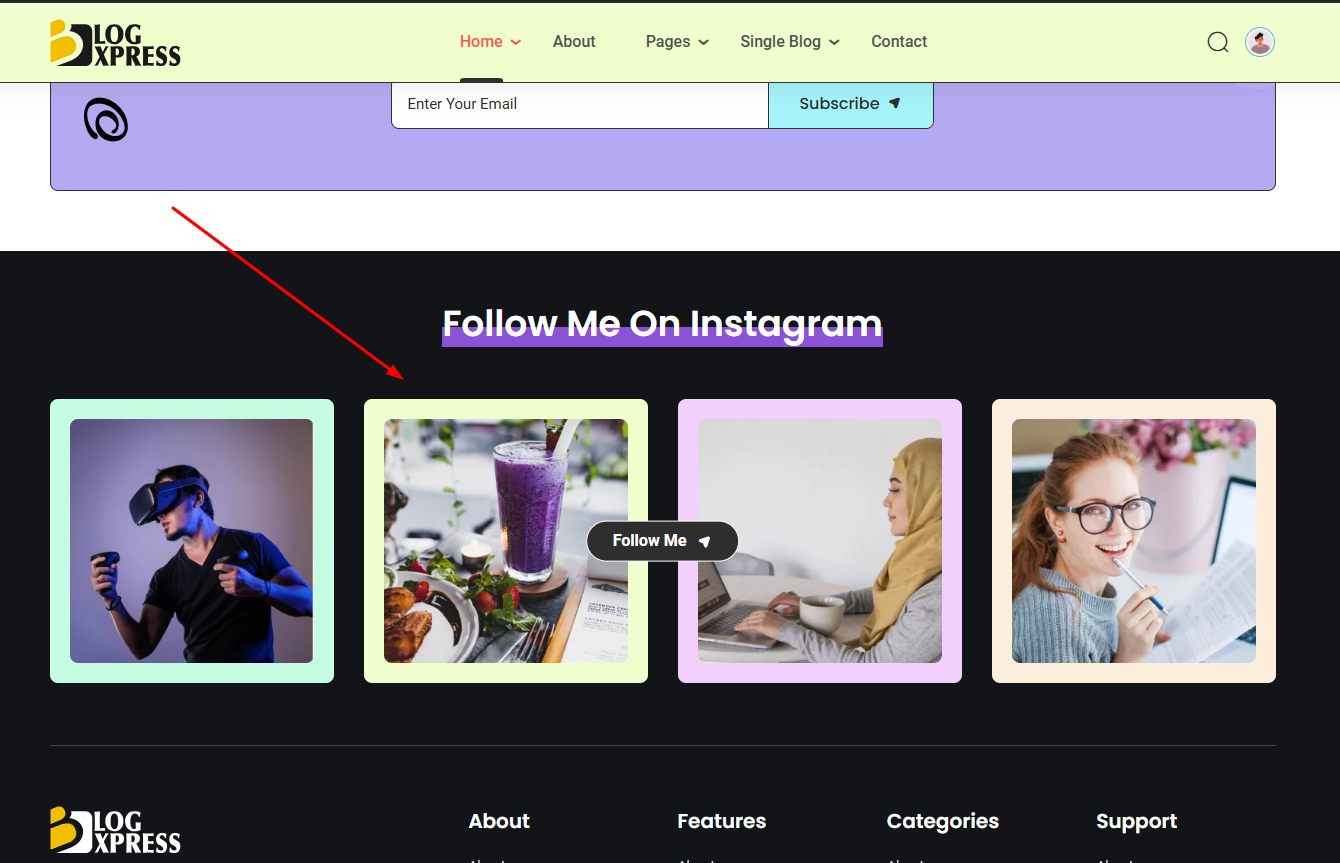1. Introduction
We would like to thank you for choosing BlogXpress.
Based on our vast experience of developing functional and aesthetically pleasing themes, we are proud to introduce BlogXpress. BlogXpress is a state-of-the-art WordPress theme. It is built from the ground up to fit the needs of small educational institutions with fewer than 1,000 students such as a school, training centers, or it can be used for bigger institutions with more than 5,000 students such as Colleges and Universities.
BlogXpress is also made with UI/UX in mind. The easy-to-navigate features means your users will always be able to find what they are looking for with much fewer clicks. Bold and bright color combinations also ensure that each page is unique, helping your desired content stand out from the rest. BlogXpress is a product of Axilweb Limited.
1.1. Requirements
There are system requirements in order to install and setup BlogXpress theme and its components properly. Make sure that you are running the latest version of WordPress, PHP version 5.6 or higher and MySQL version 5.6 or higher. We also recommend the following PHP configuration limits.
Recommended PHP configuration limits
- upload_max_filesize = 32M
- post_max_size = 32M
- max_execution_time = 300
- max_input_time = 300
- memory_limit = 256M
1.2. What's Included
After purchasing BlogXpress theme on themeforest.net with your Envato account, go to your Download page. You can choose to download BlogXpress theme only (Installable WordPress Theme) or the entire BlogXpress theme package which contains the following files:
- BlogXpress theme: An Installable WordPress Theme zip file.
- BlogXpress child-theme: A child-theme zip file and a readme.txt note about the child-theme.
- Documentation: A link to this documentation.
- Licensing.
2. WordPress Installation
Please follow the instructions in the video to see how you can install WordPress on your hosting:
- For local host: https://www.youtube.com/watch?v=snFzbPm_RUE
- For cPanel: https://www.youtube.com/watch?v=t-YBqV2ReR0
3. Upload and Activate Theme
When you are ready to install a theme, you must first upload the theme files and then activate the theme itself. The theme files can be uploaded in two ways:
How to Setup and Demo Import (Video): https://youtu.be/ClCmn8ueYp0
Create Home Page Like Demo Without Demo Import (Video): https://youtu.be/albB011W8lg
3.1. Using Theme Uploader
Follow the steps as instructed in the images below:
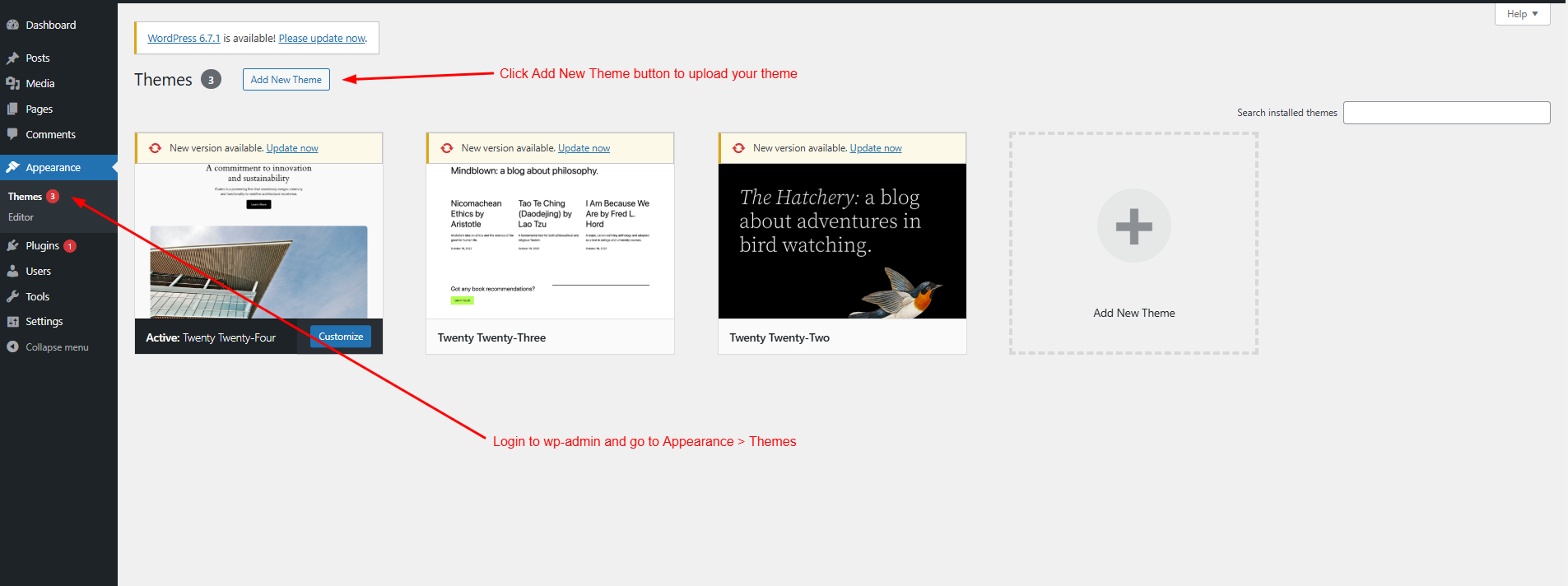
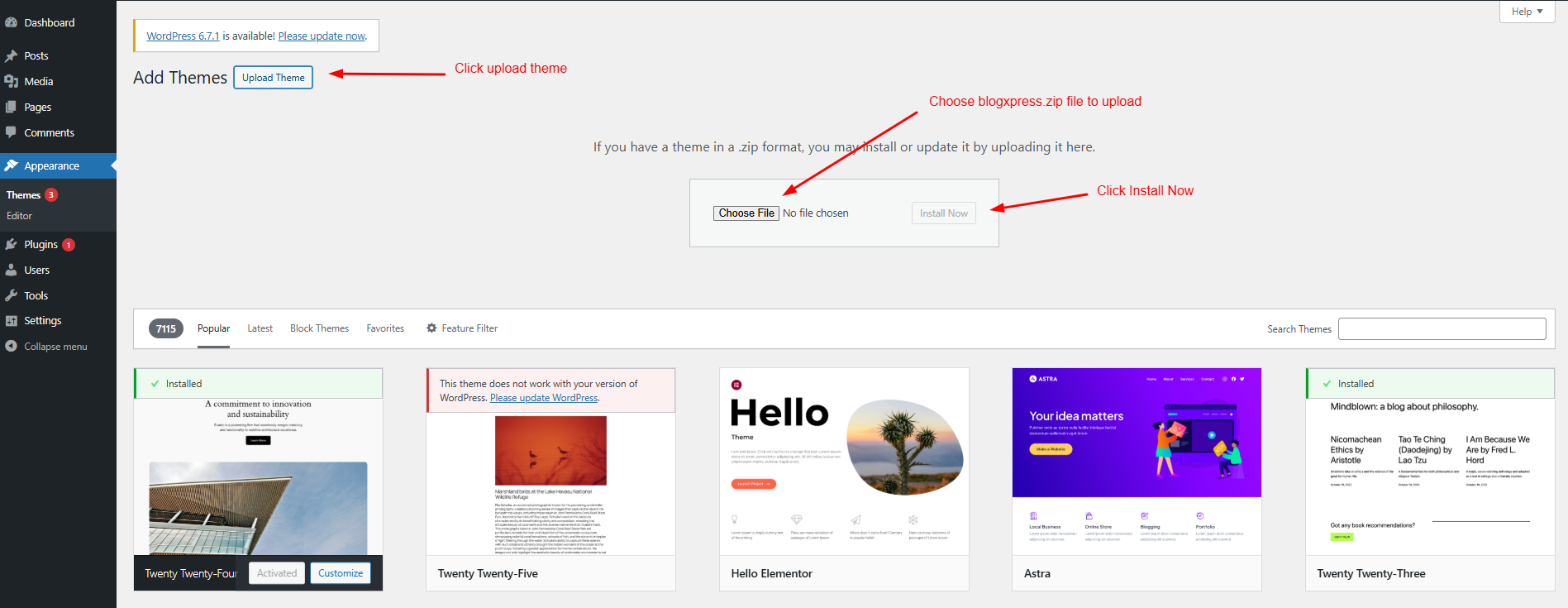
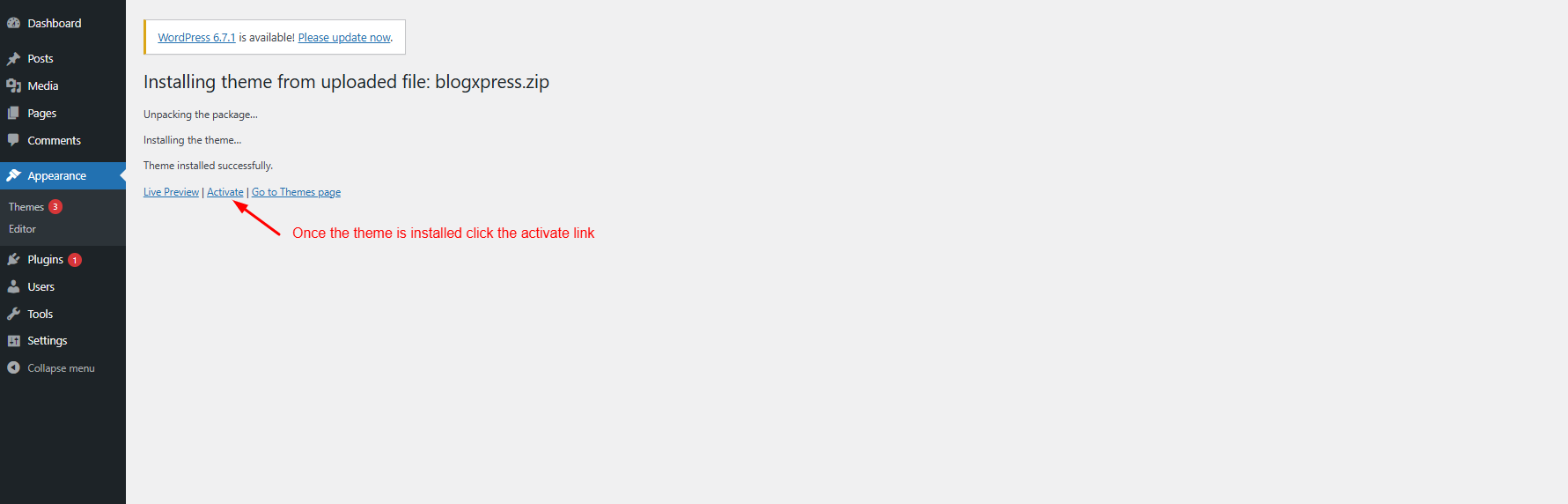
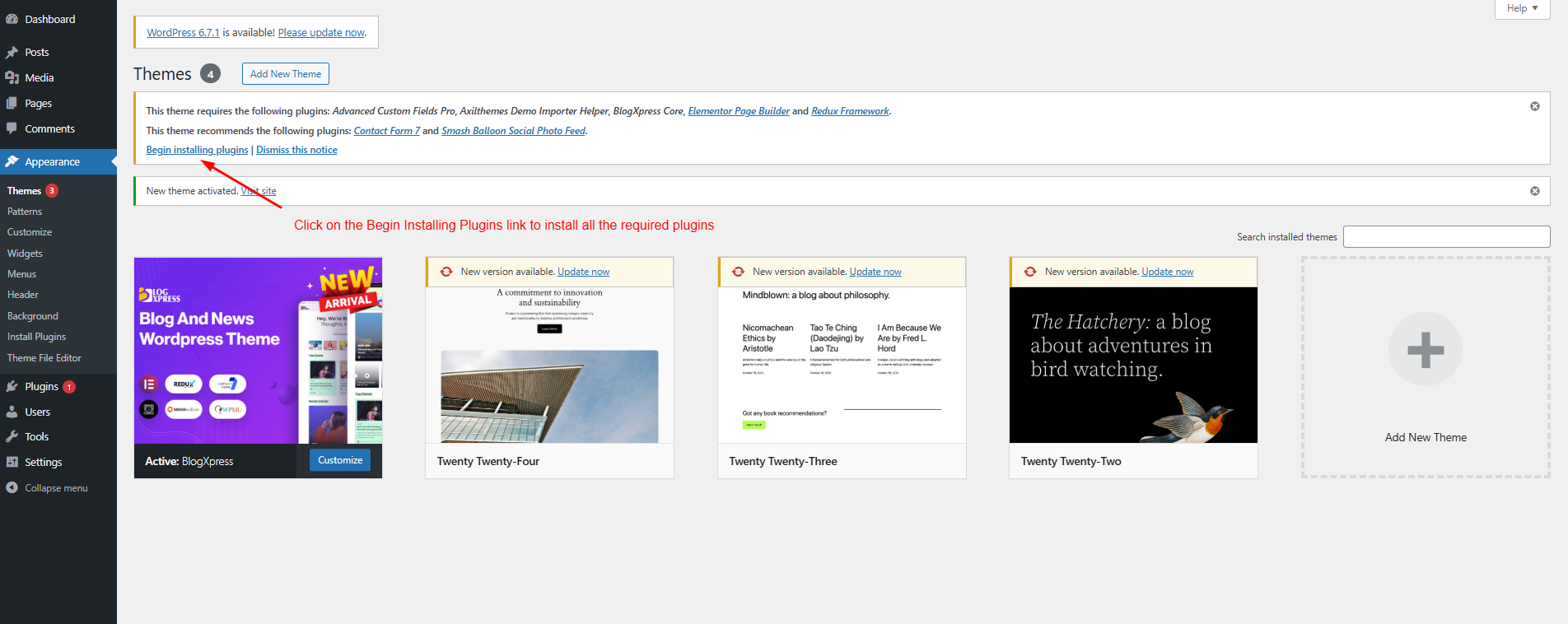
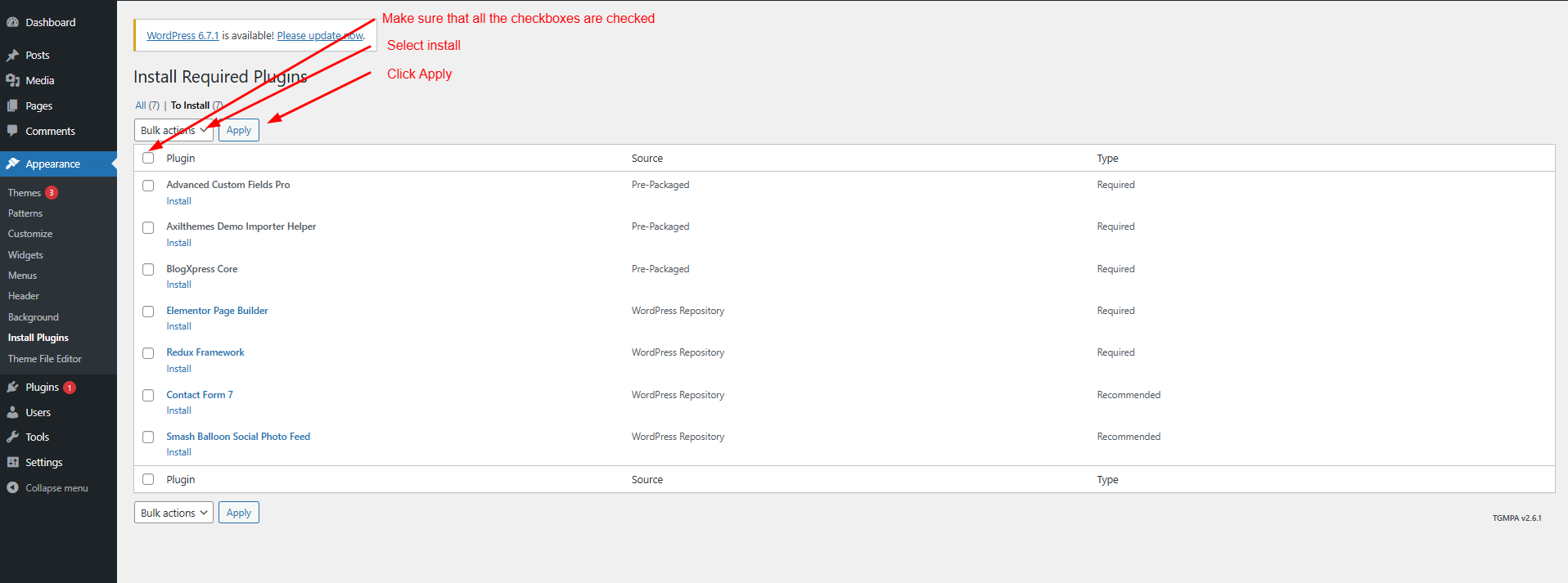
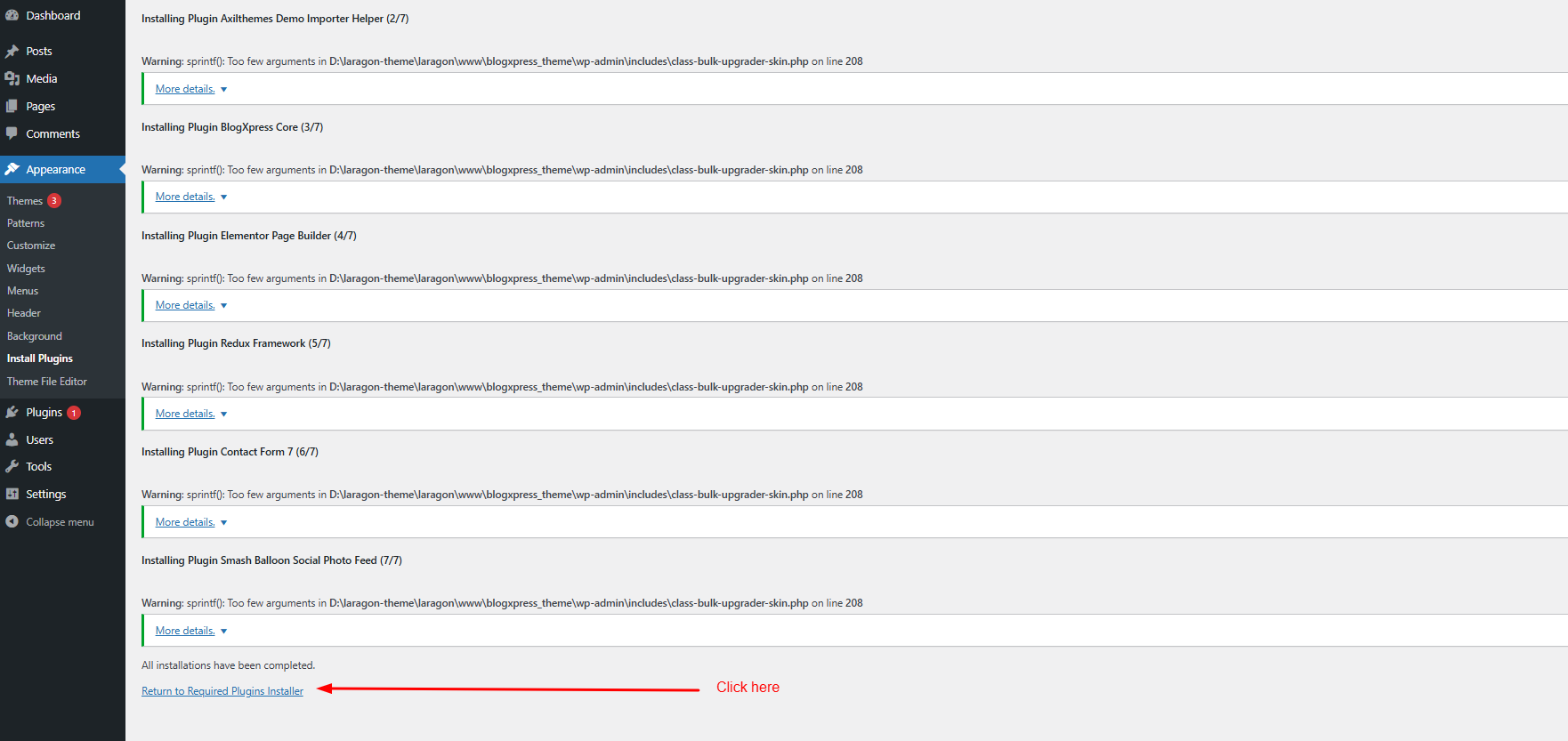
3.2. Using FTP Clients
Follow the following steps to upload your theme using FTP clients:
- Use an FTP such as FileZilla and go to your WordPress installation director
- Navigate to /wp-content/themes/ folder and upload the theme folder ther
- Log in to your WP Admin Dashboard and open the 'Appearance / Themes' menu
- You will now see BlogXpress Theme listed among the other themes. Click on activate and you’re done!
4. Importing Demo Contents
BlogXpress provides easy solution for importing demo that you saw on our preview website. Please follow the instructions below:
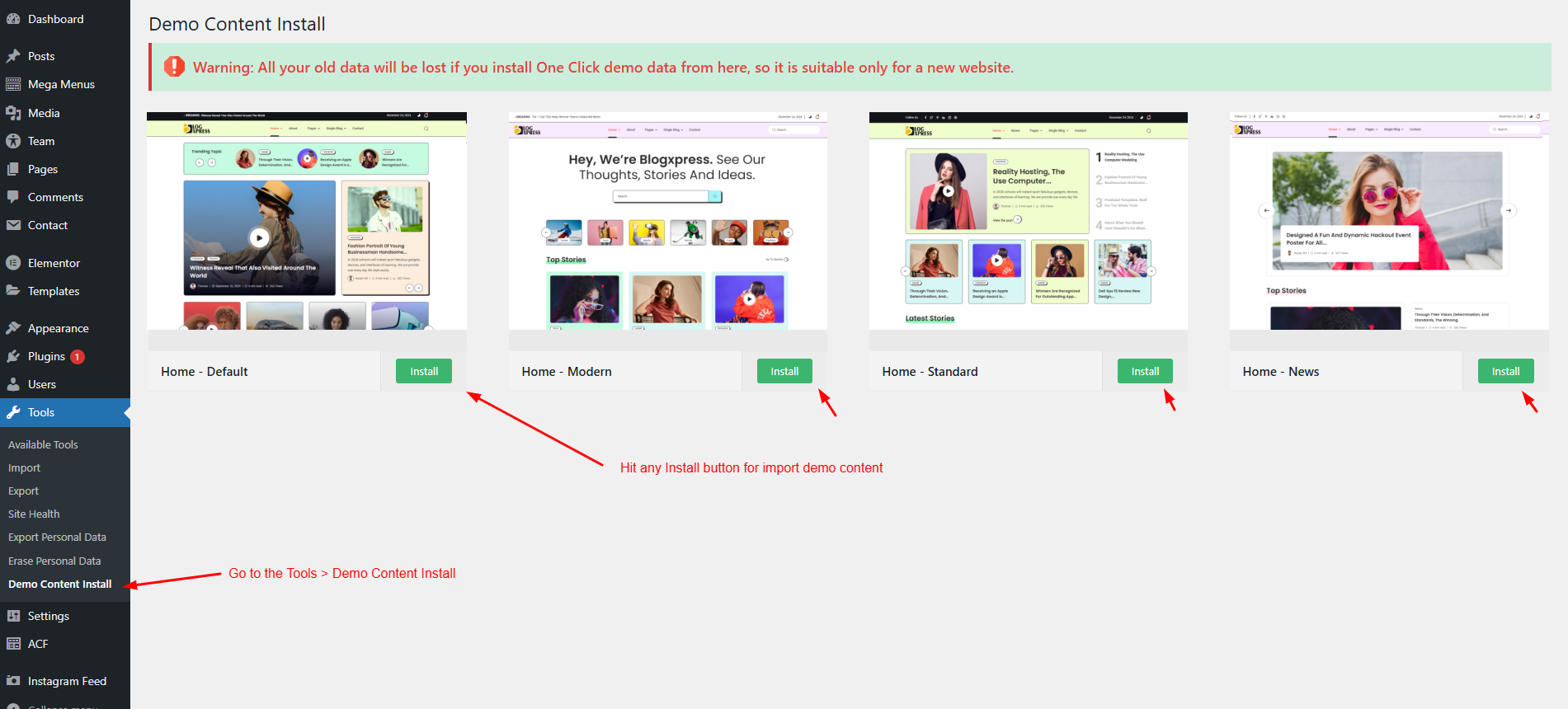
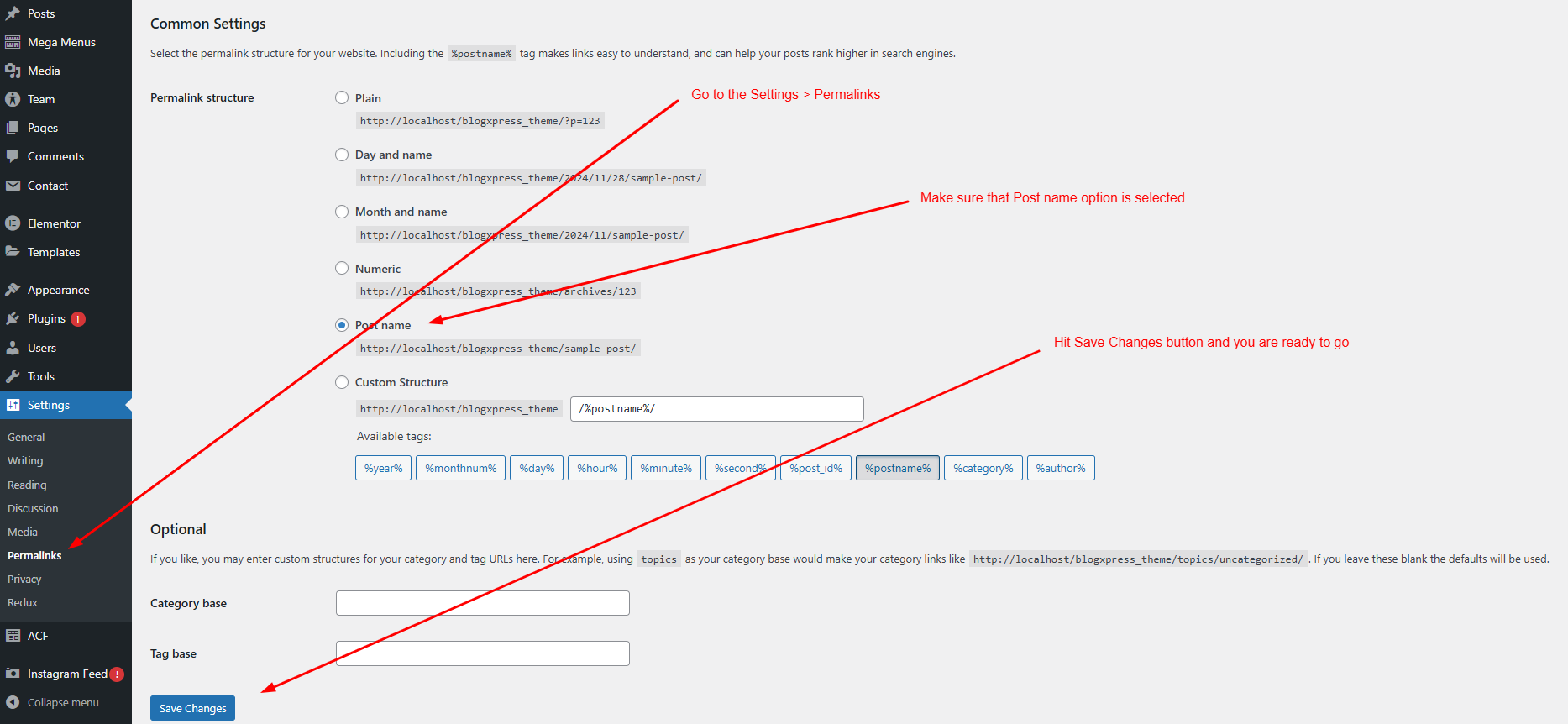
4.1. Where Is My Purchase Code?
When you buy a product from envato you get a purchase code. To learn about how to find your purchase code visit the following link:
https://help.market.envato.com/hc/en-us/articles/202822600-Where-Can-I-Find-my-Purchase-Code5. Change Site Title and Favicon
To change your Site title and Favicon login to wp-admin and navigate to Dashboard > Appearance > Customize > Site Identity and follow the following steps:
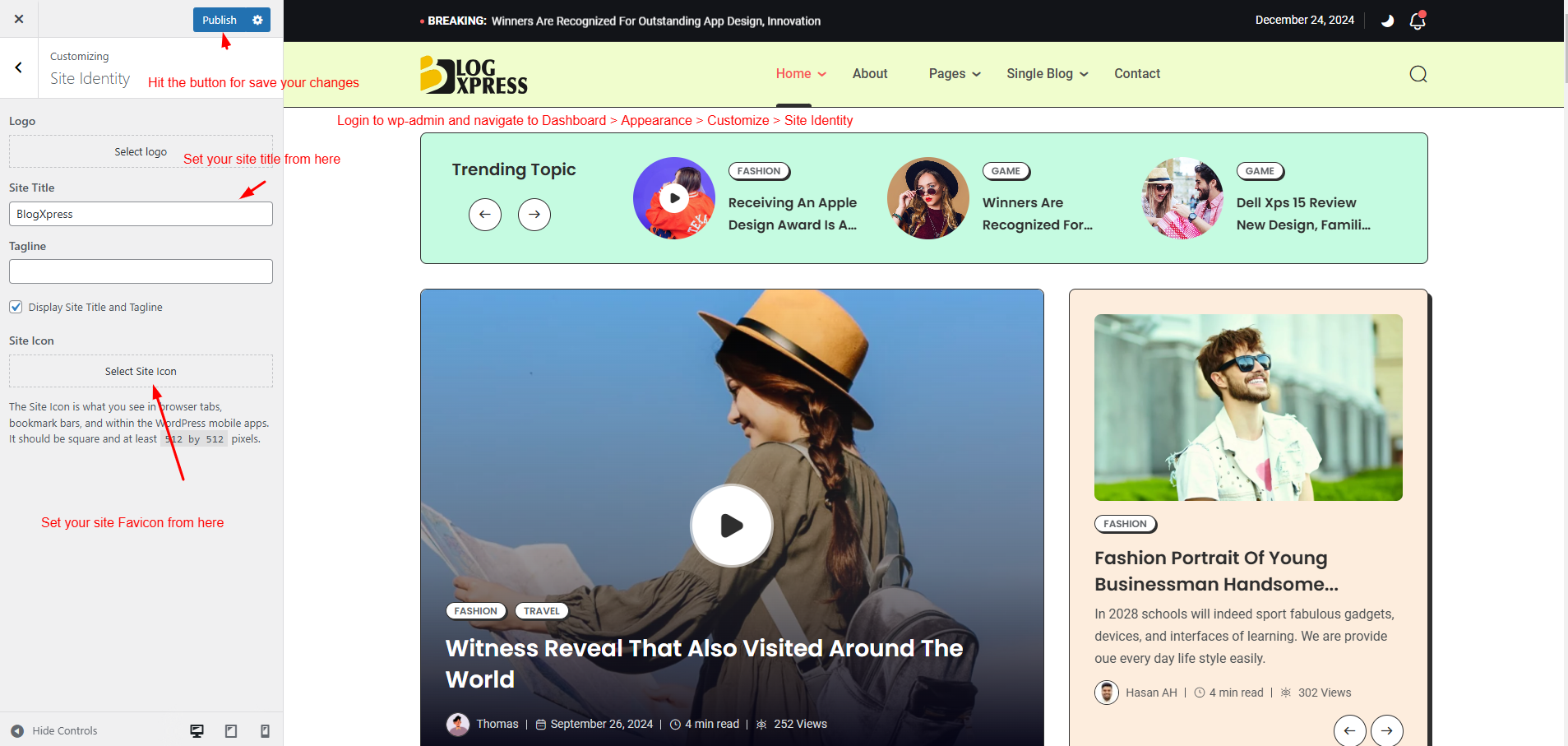
6. Change Global Colors
To change all global colors login to wp-admin and navigate to Dashboard > Appearance > Customize > Blogxpress Colors Options and follow the following steps:
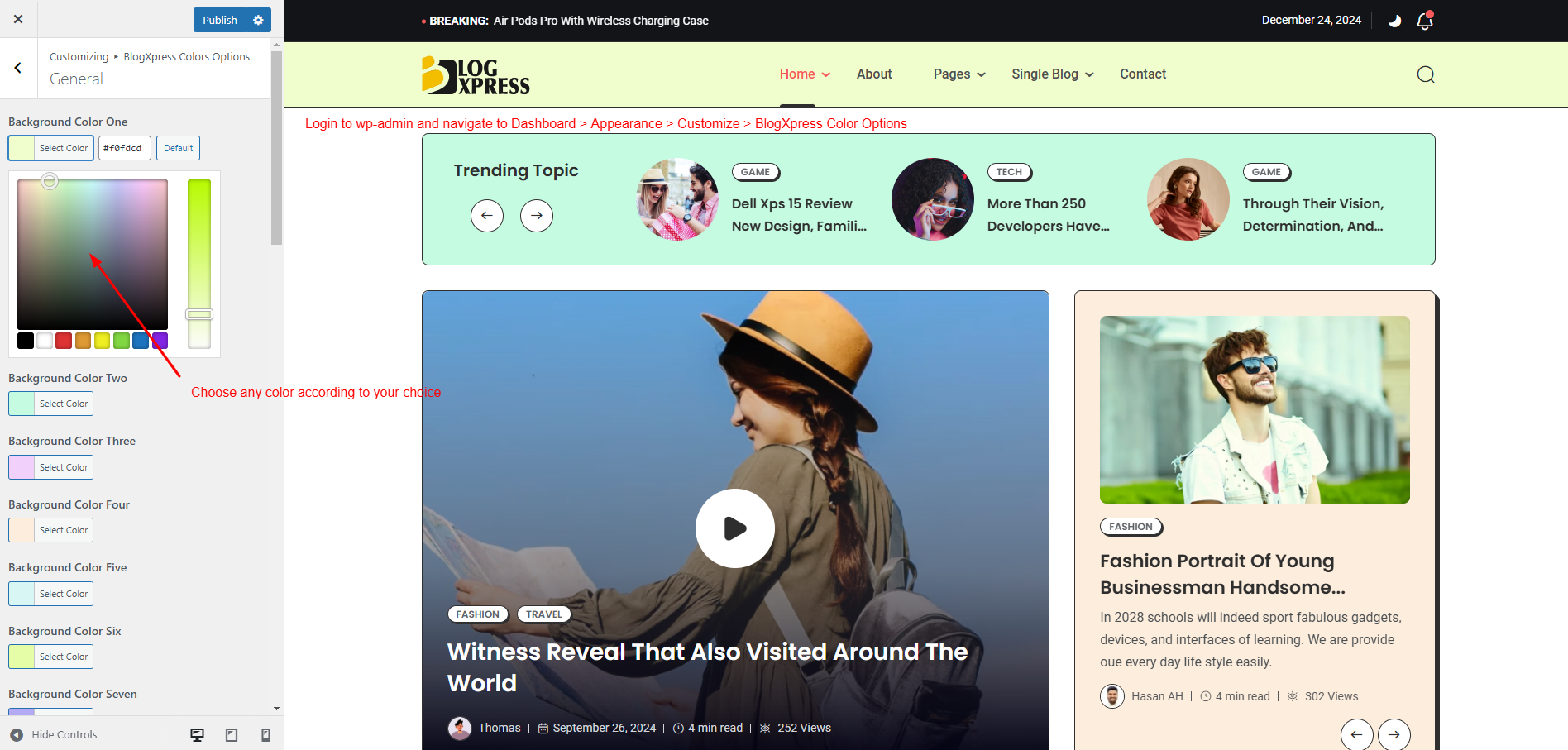
7. Set Home and Blog Page
To set the default Home and Blog page please login to wp-admin and navigate to Dashboard > Settings > Reading
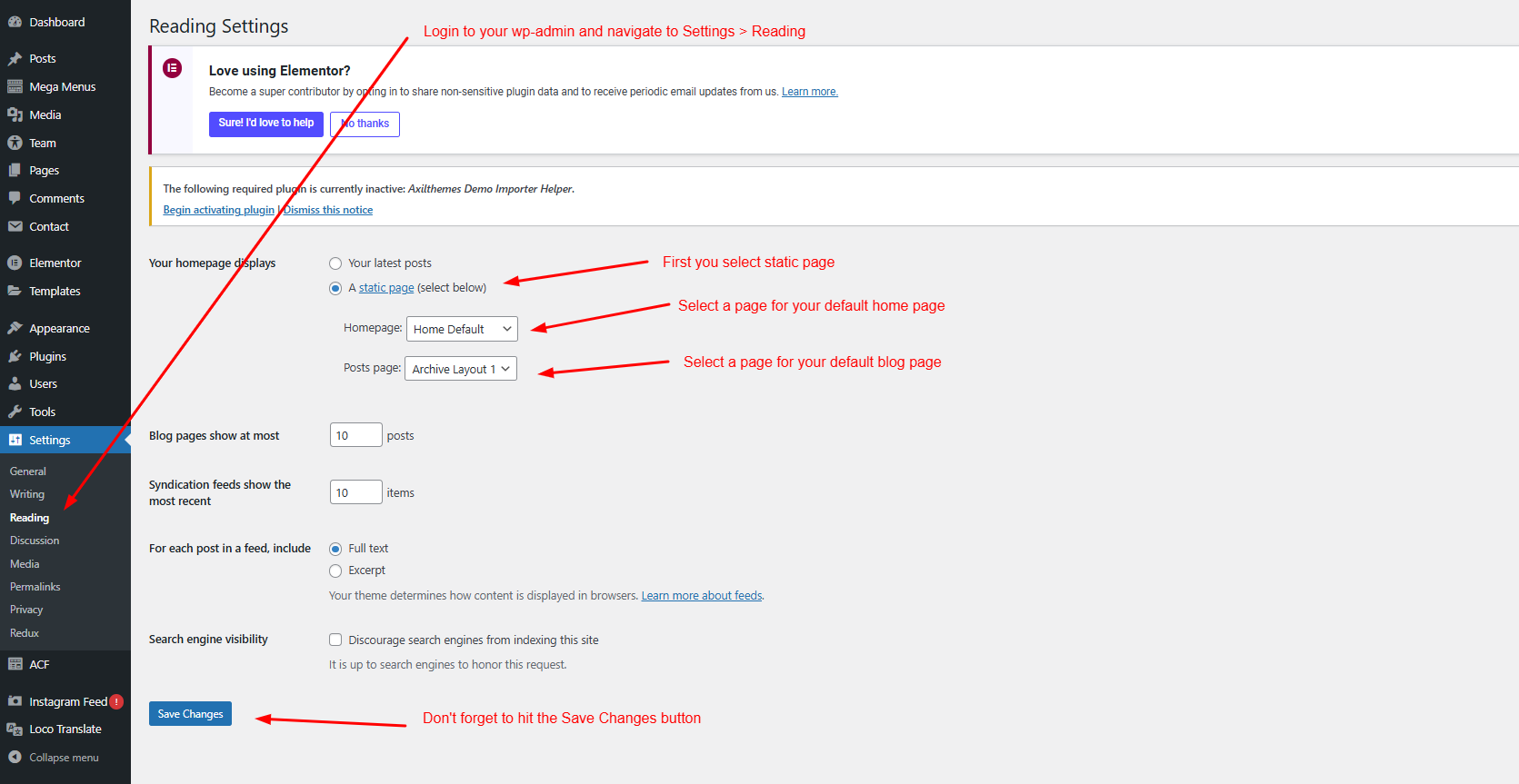
8. Customize Menu
To customize the menu and megamenu please login to wp-admin and navigate to Appearance > Menus and follow the following steps:
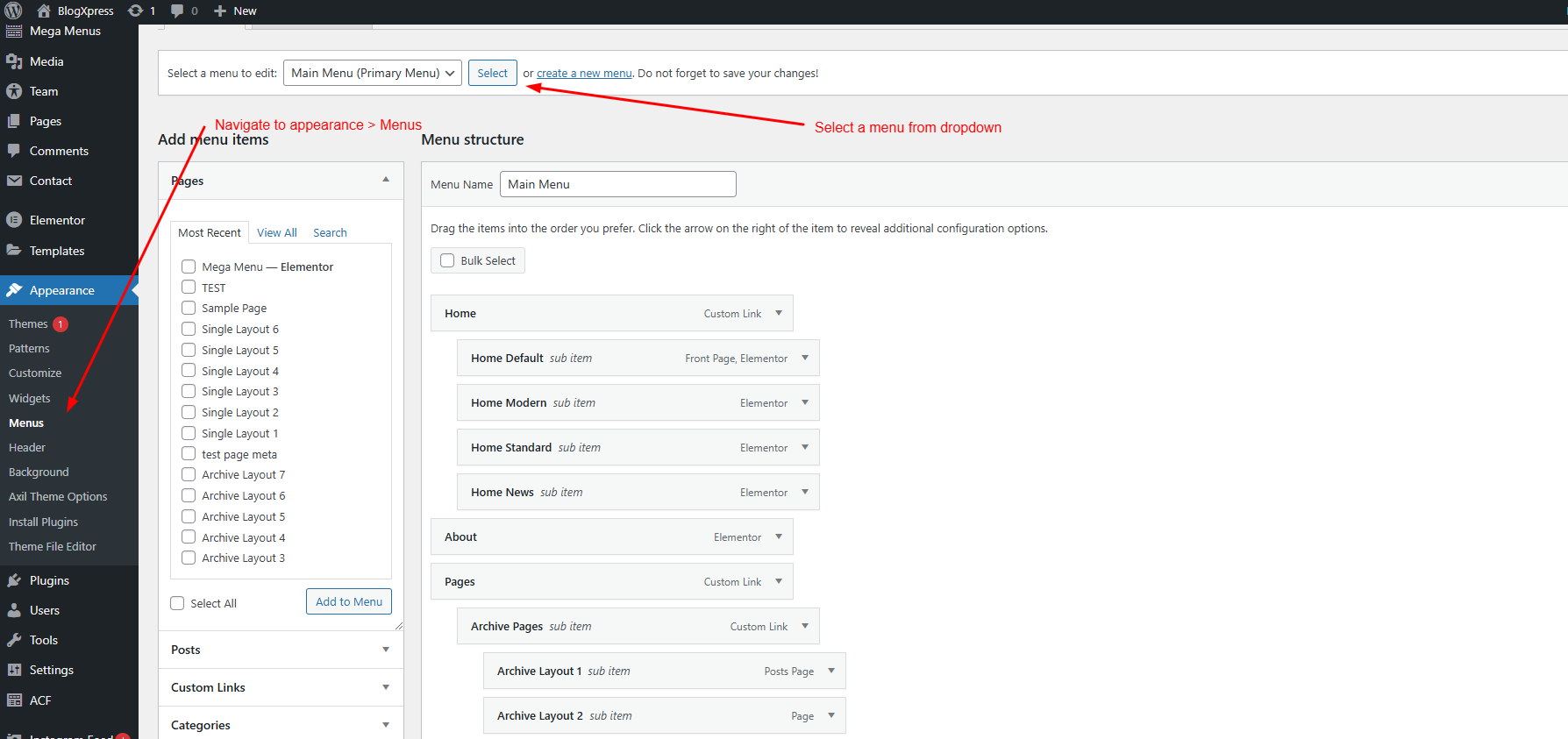
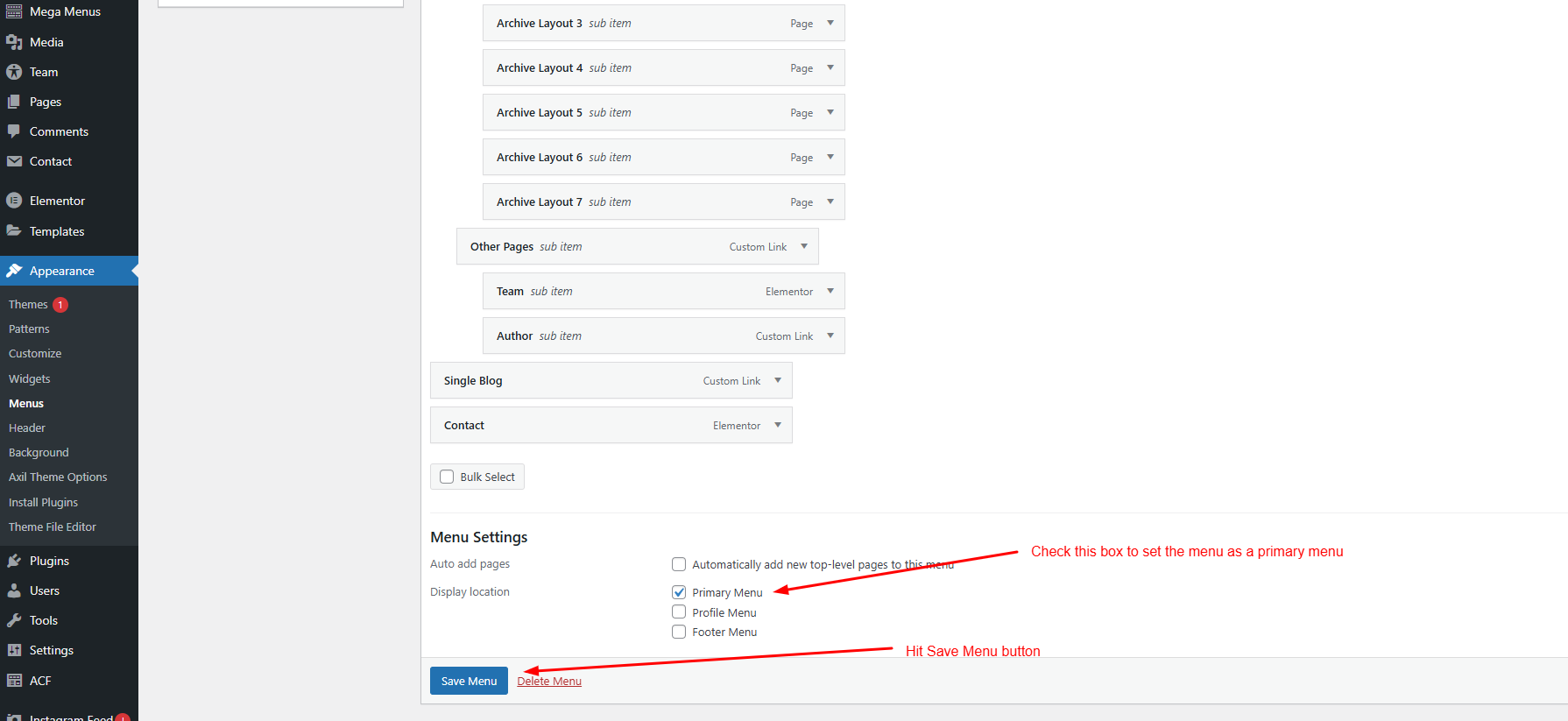
9.1 AxilTheme Options / General
To change AxilTheme Options navigate to Appearance > AxilTheme Options.
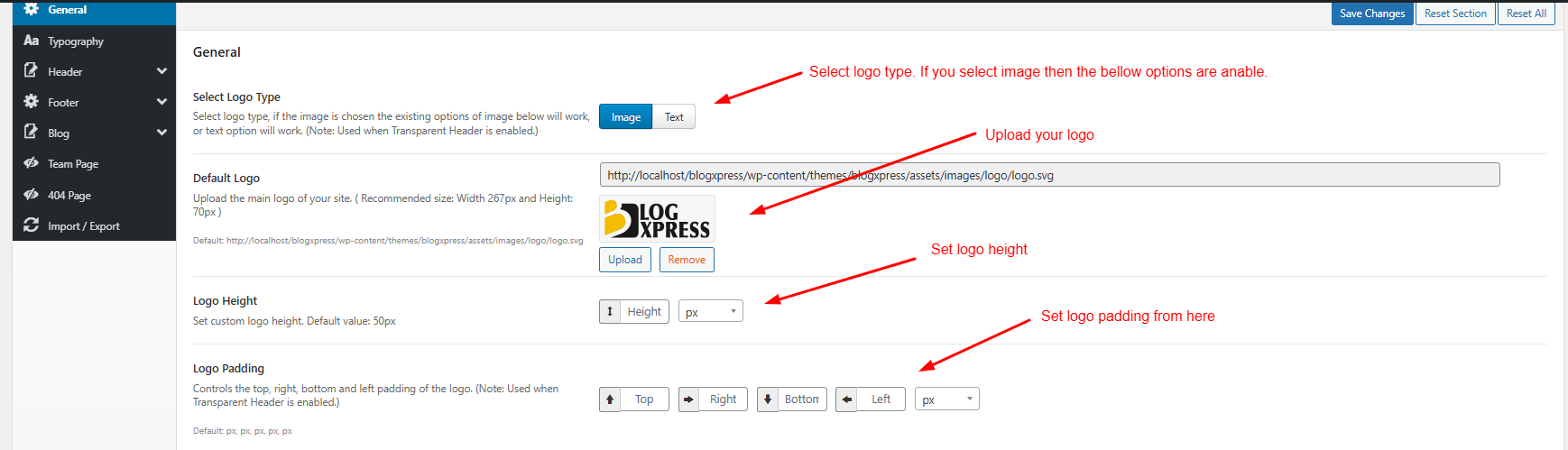
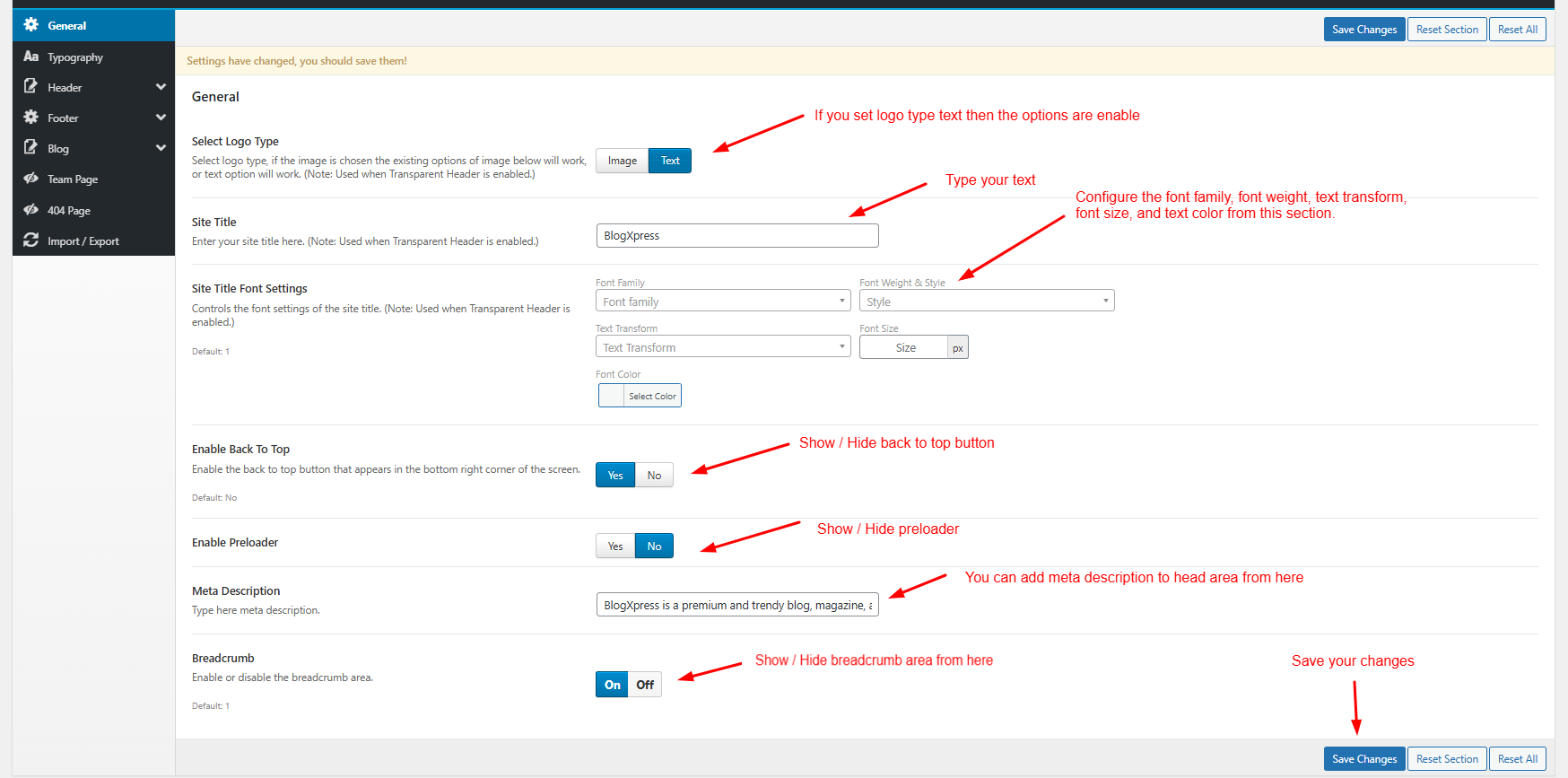
9.2 Change Typography
To change the typography of your site navigate to Appearance > BlogXpress Options > Typography.
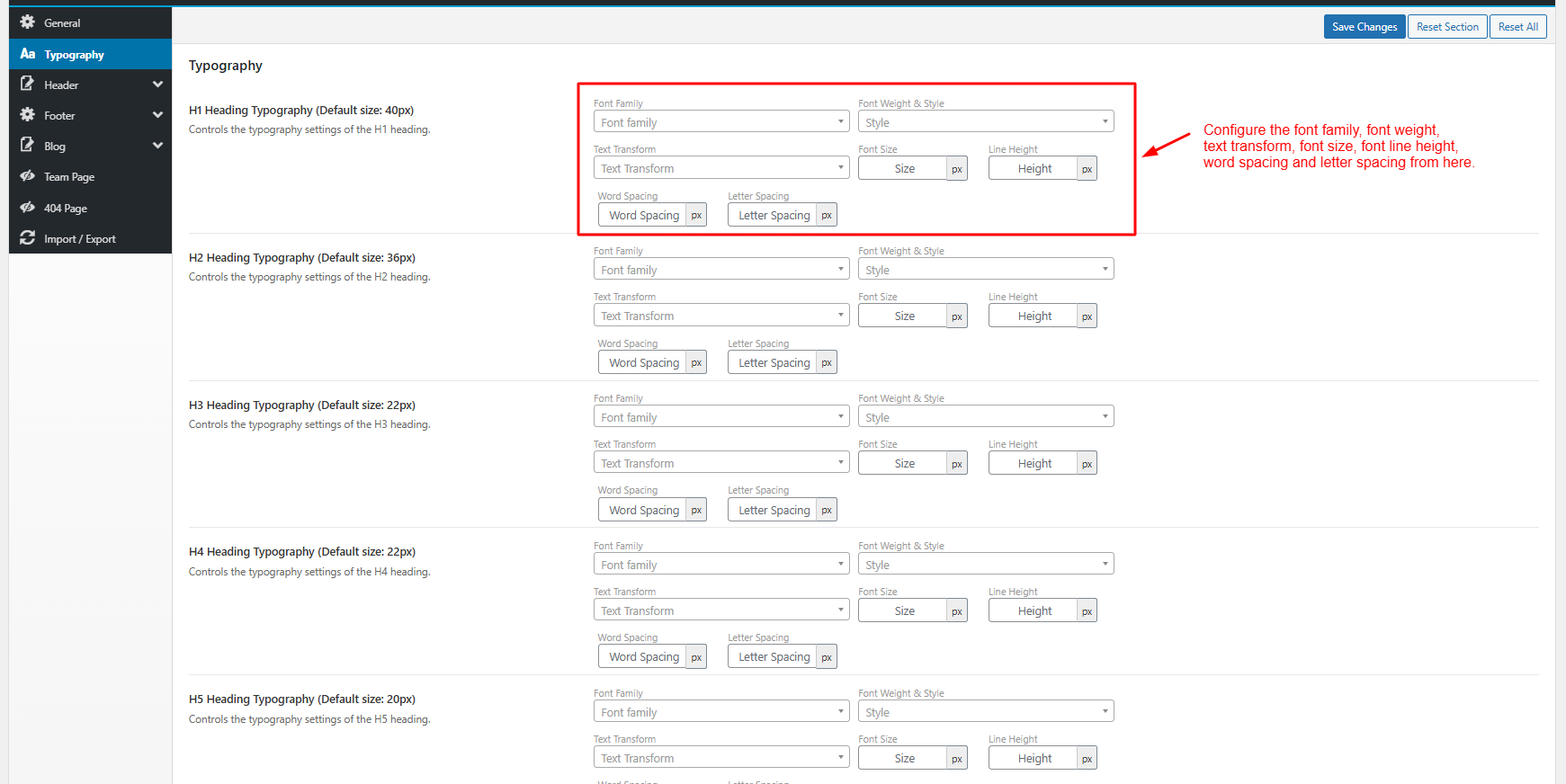
9.3.1 Header / Header Top
To change AxilTheme Options navigate to Appearance > AxilTheme Options.
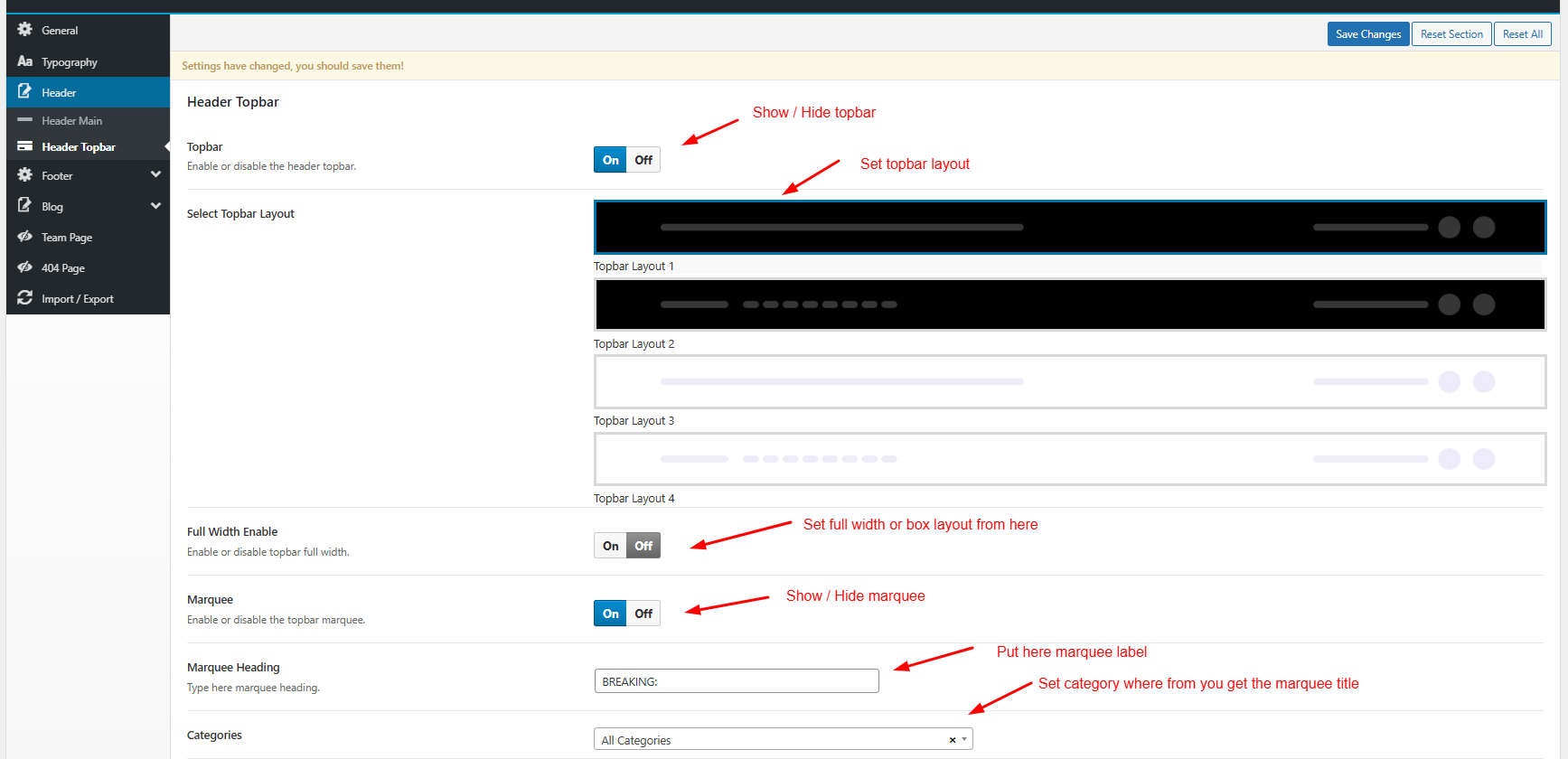
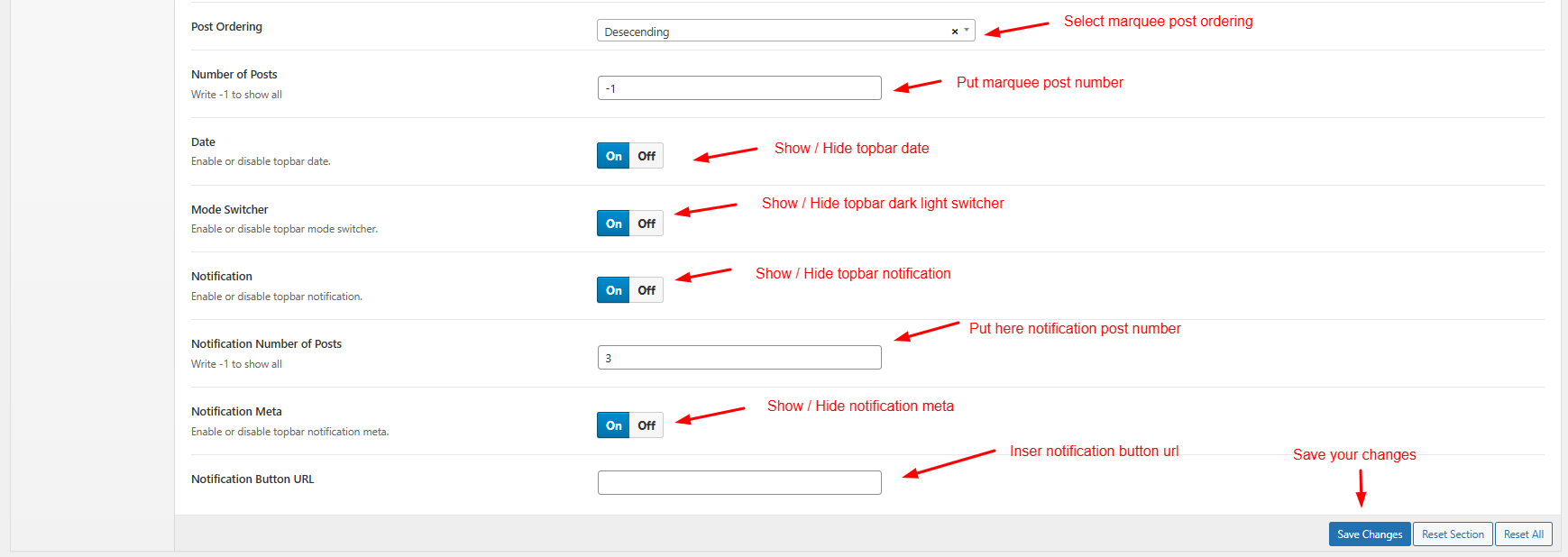
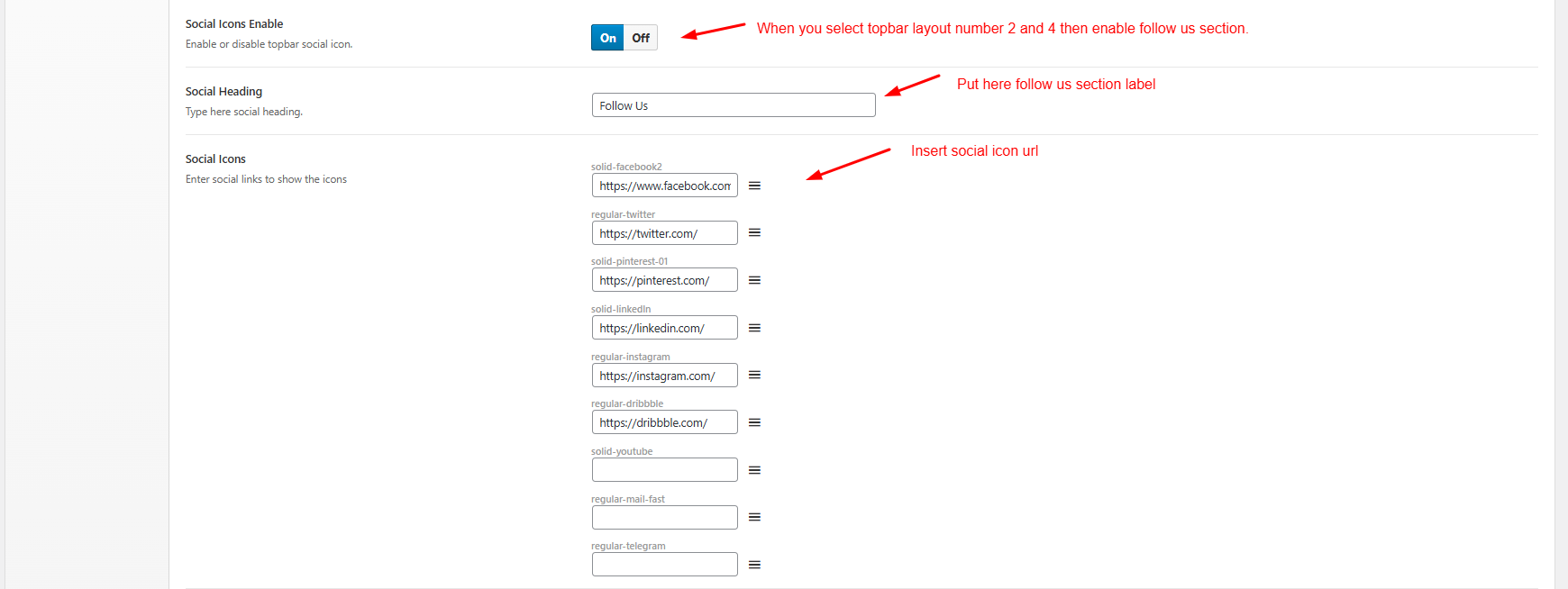
9.3.2 Header Main
To change AxilTheme Options navigate to Appearance > AxilTheme Options.
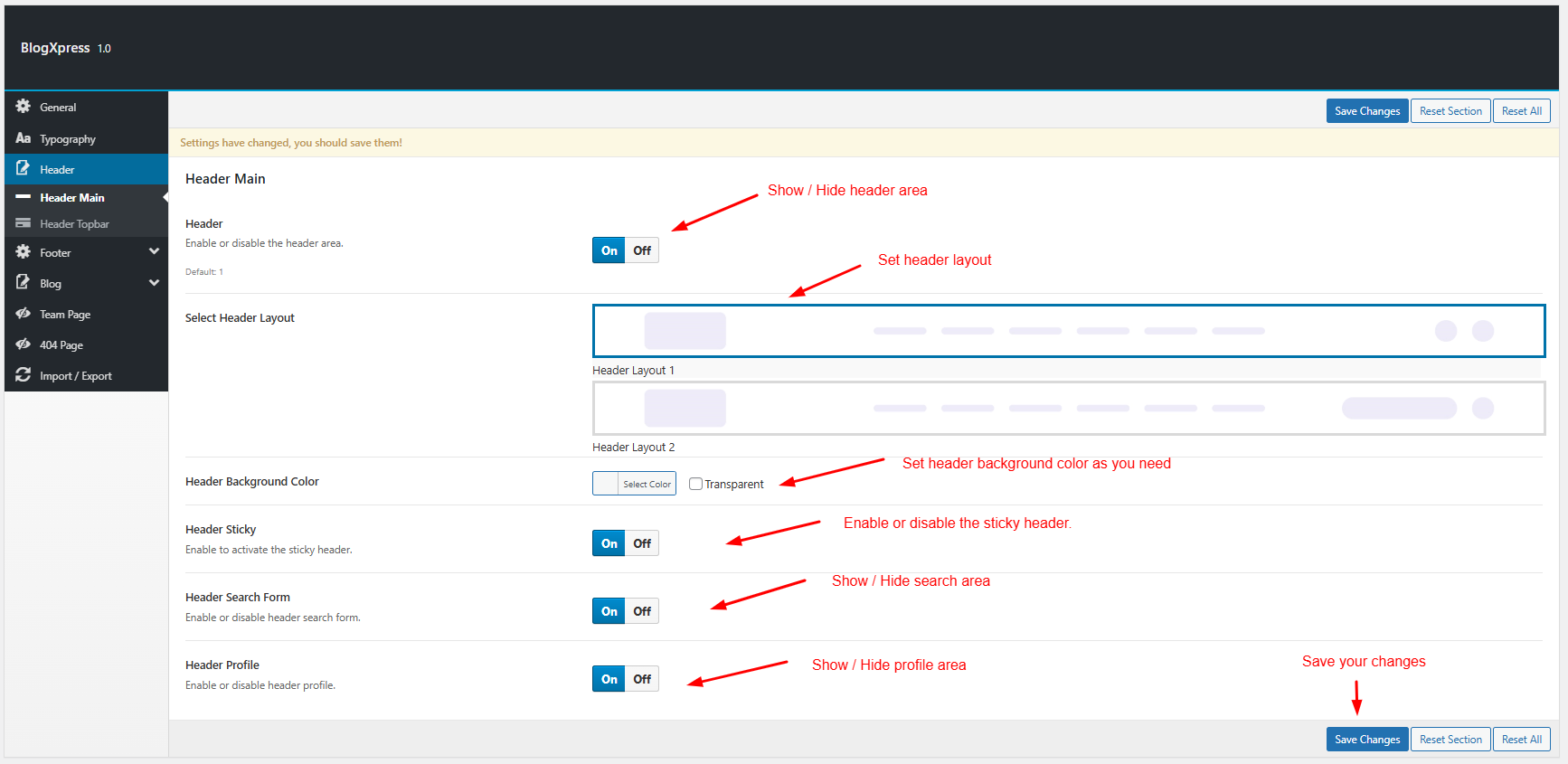
9.4.1 Footer Newsletter
To change AxilTheme Options navigate to Appearance > AxilTheme Options.
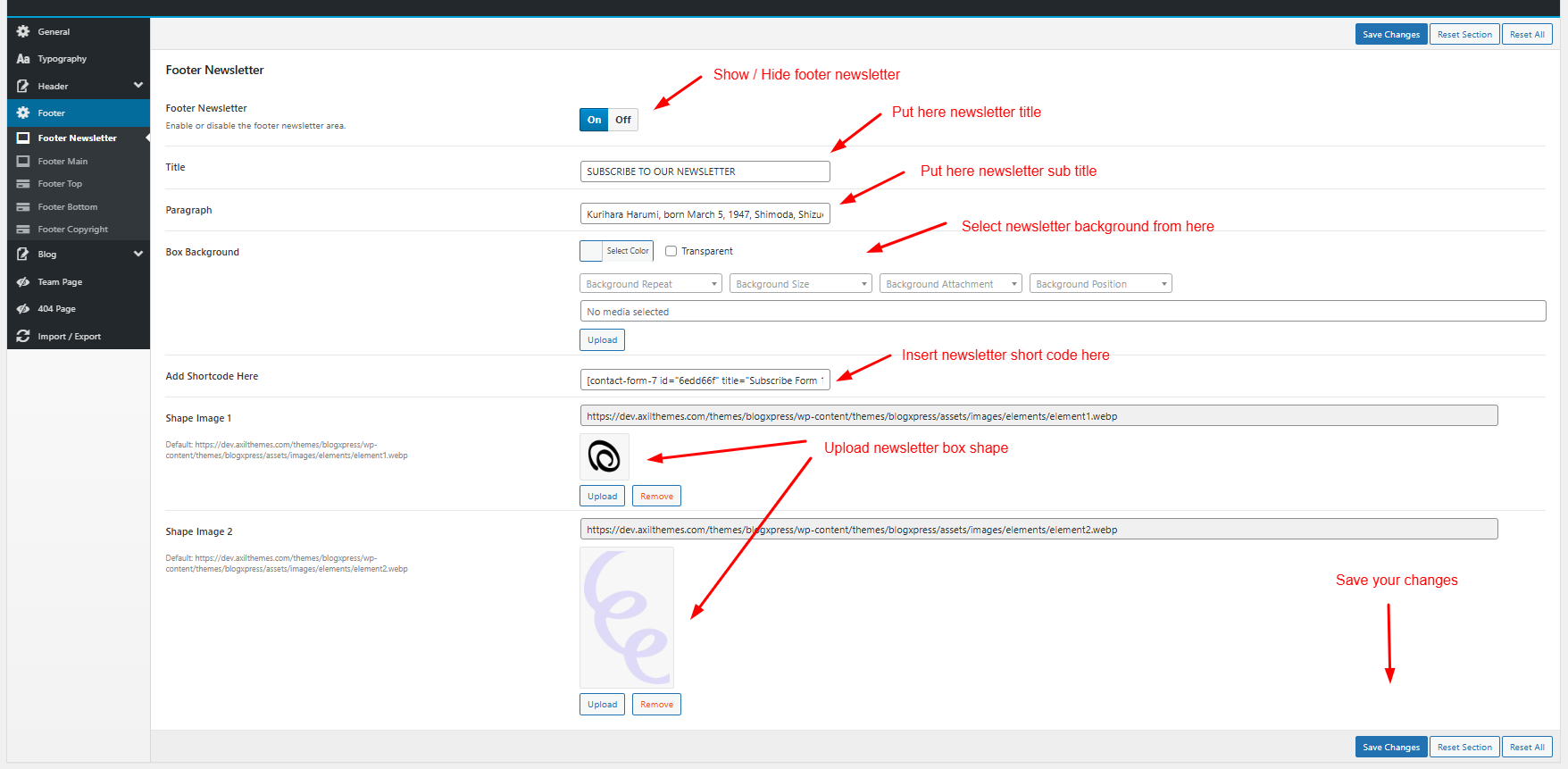
9.4.2 Footer Main
To change AxilTheme Options navigate to Appearance > AxilTheme Options.
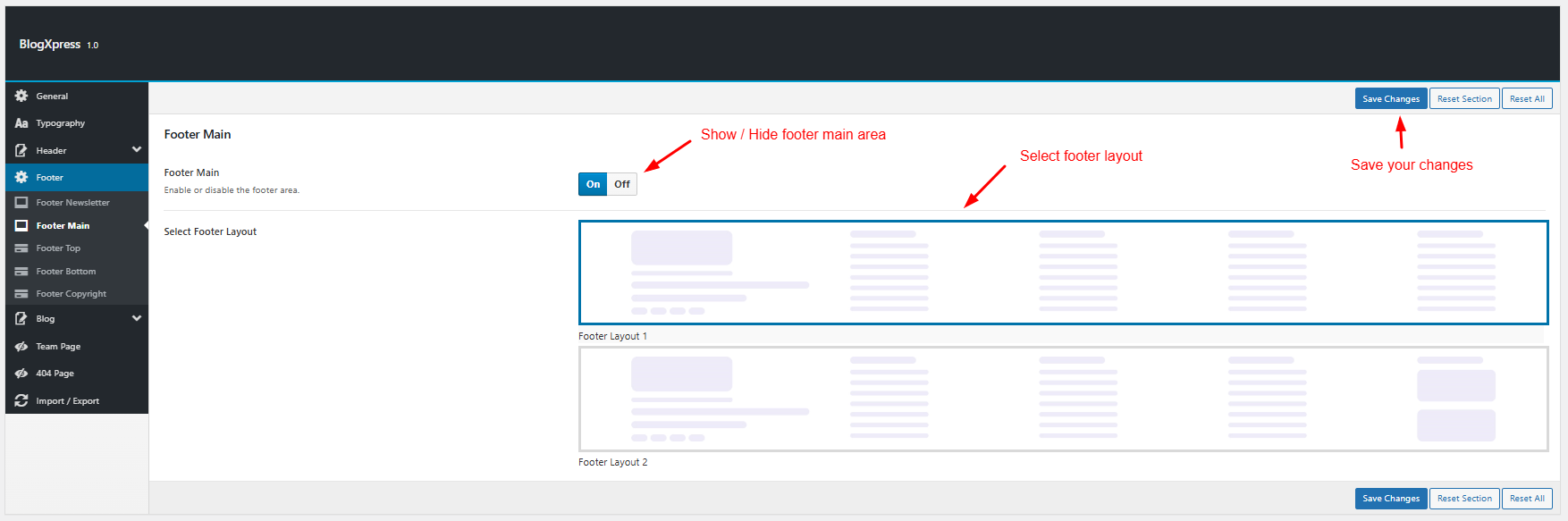
9.4.3 Footer Top
To change AxilTheme Options navigate to Appearance > AxilTheme Options.
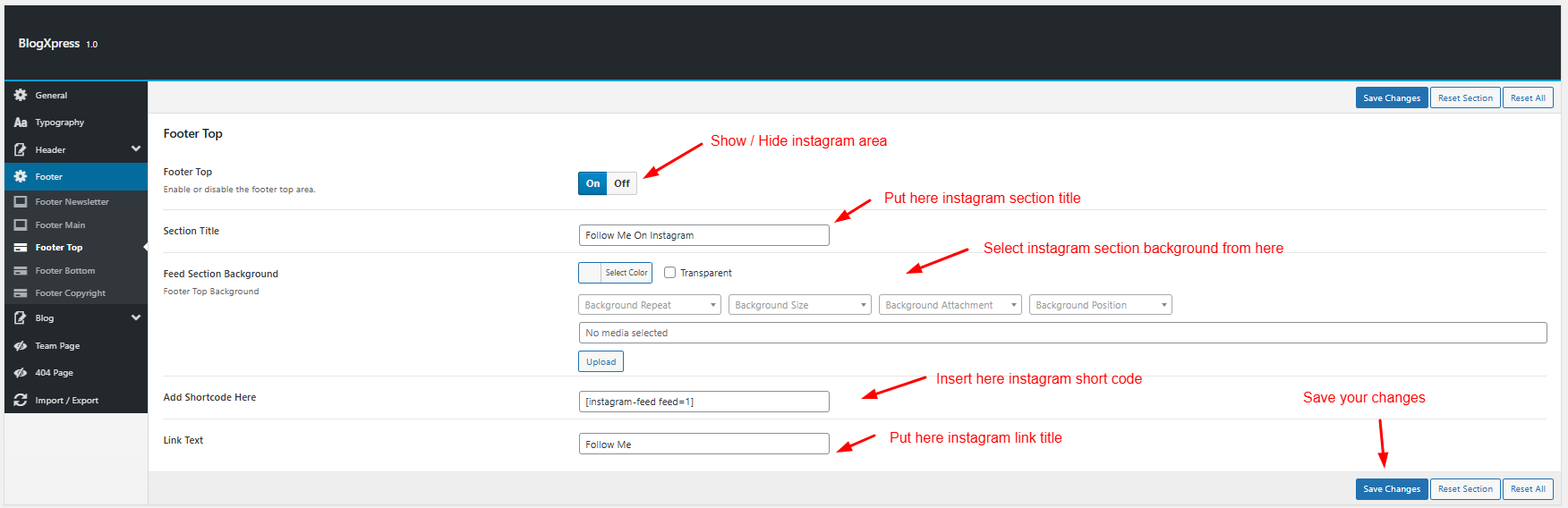
9.4.4 Footer Bottom
To change AxilTheme Options navigate to Appearance > AxilTheme Options.
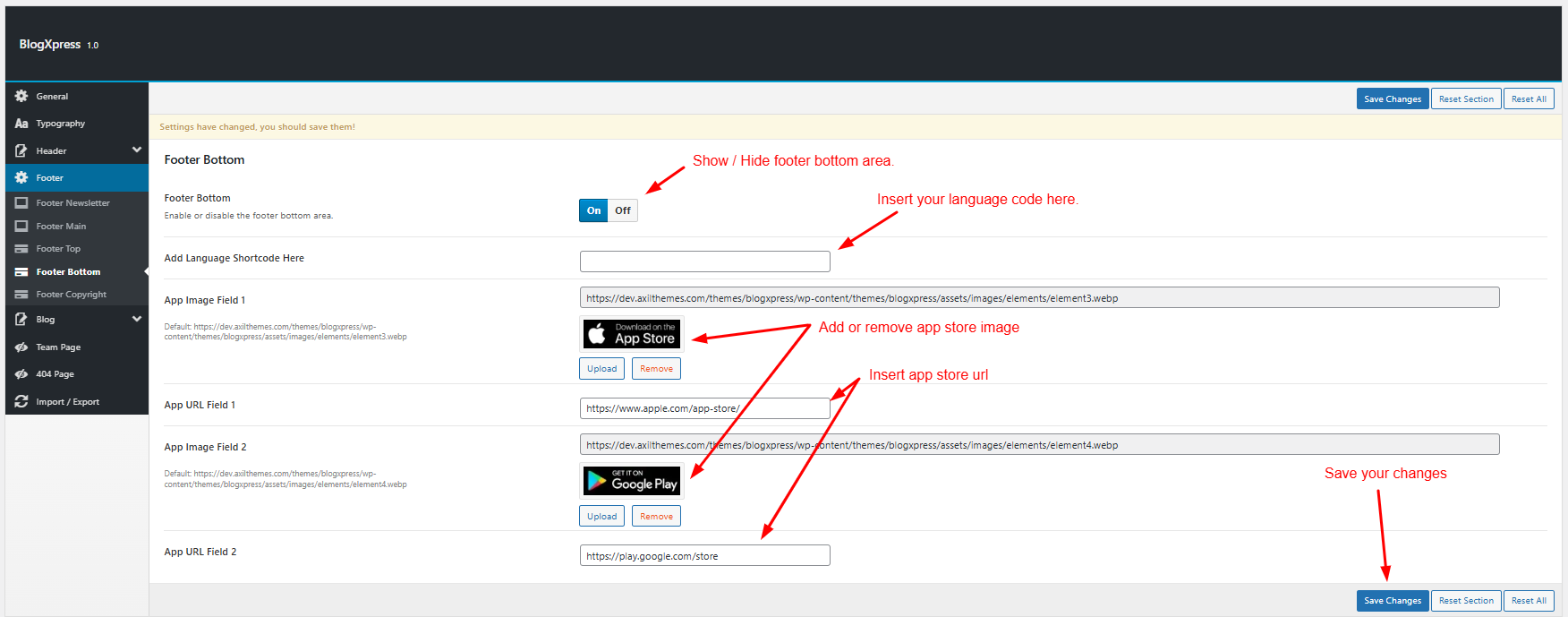
9.4.5 Footer Copyright
To change AxilTheme Options navigate to Appearance > AxilTheme Options.
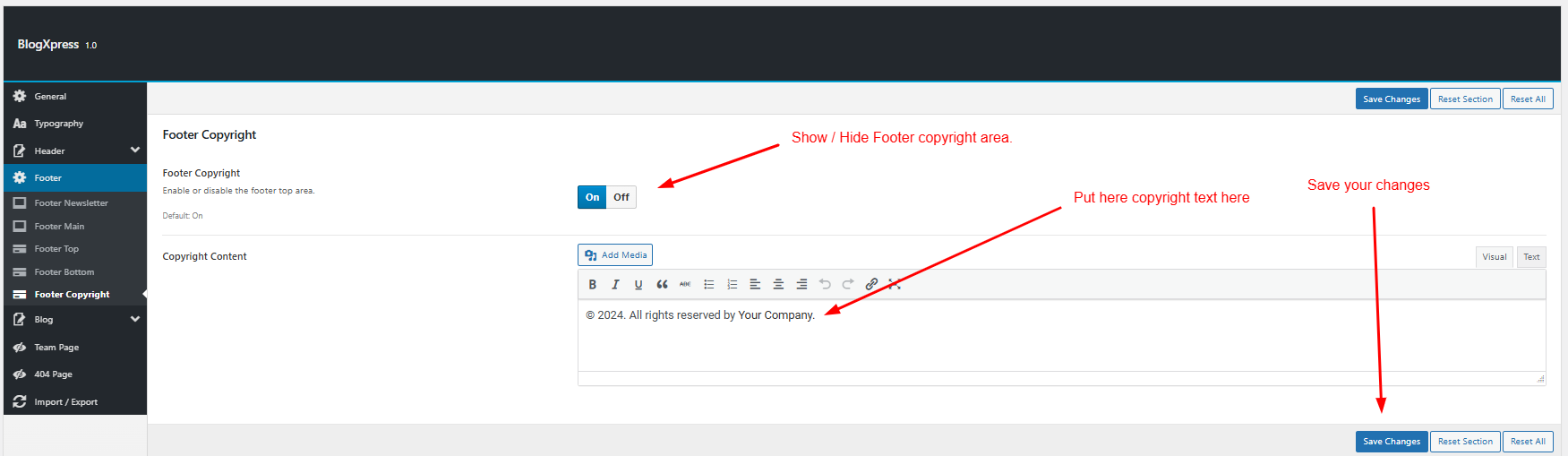
9.5.1 Blog Archive
To change AxilTheme Options navigate to Appearance > AxilTheme Options.
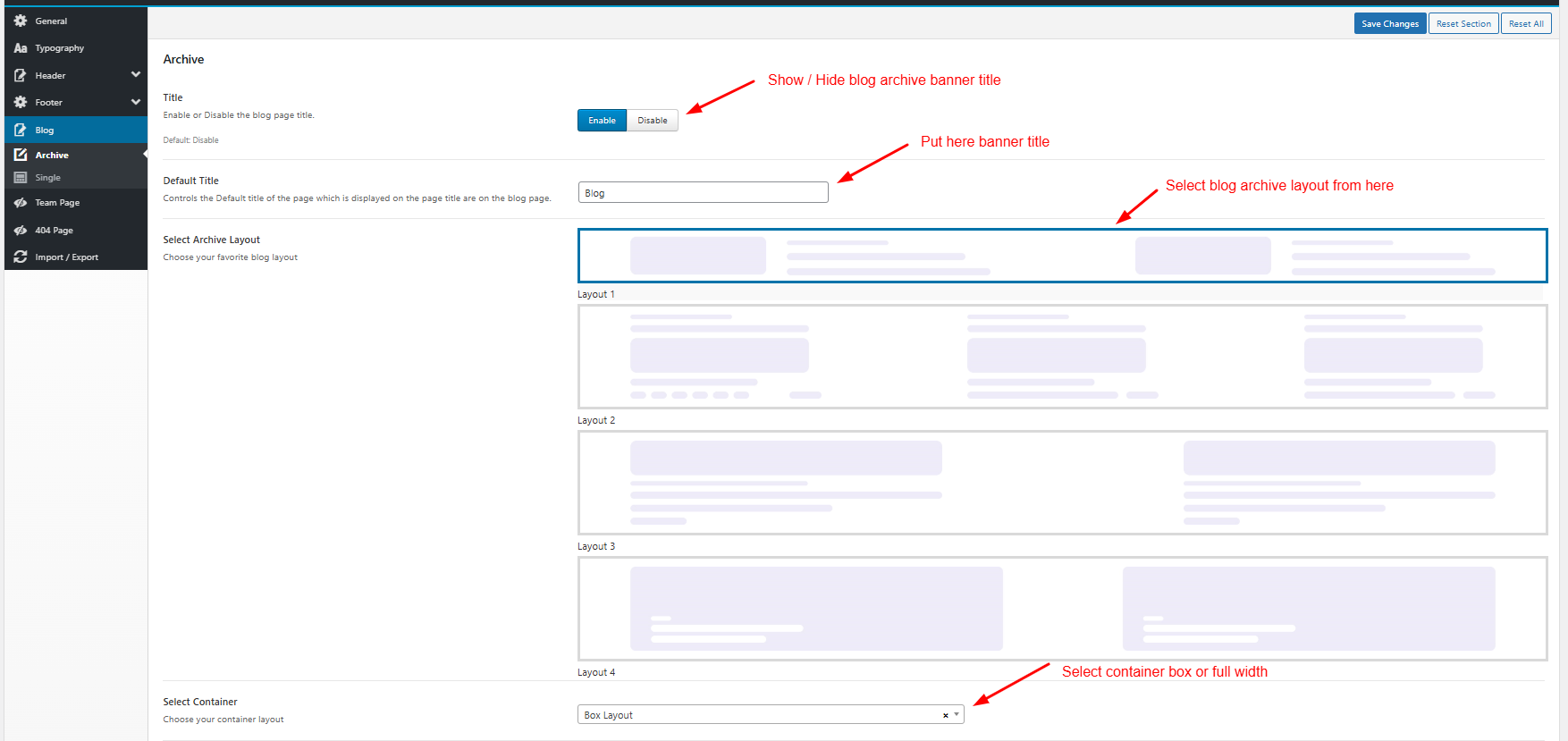
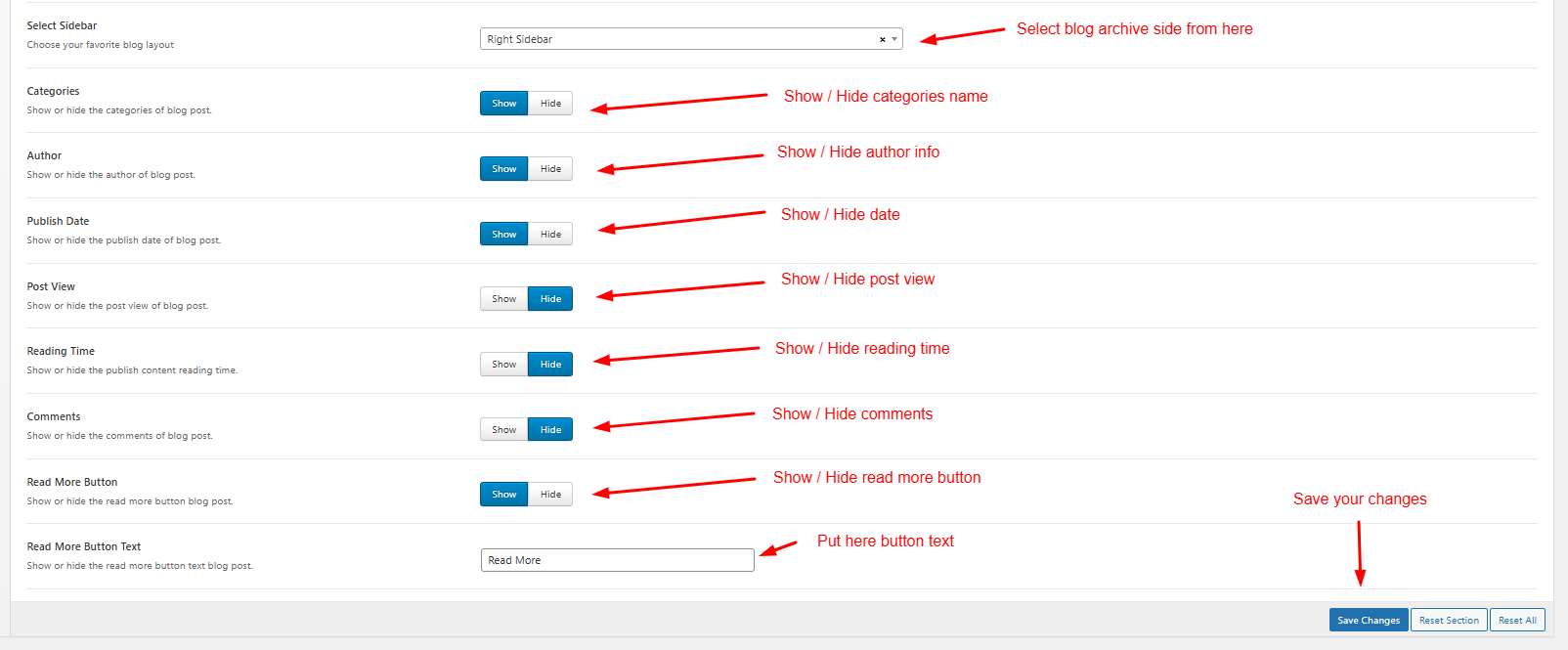
9.5.2 Single Post
To change AxilTheme Options navigate to Appearance > AxilTheme Options.
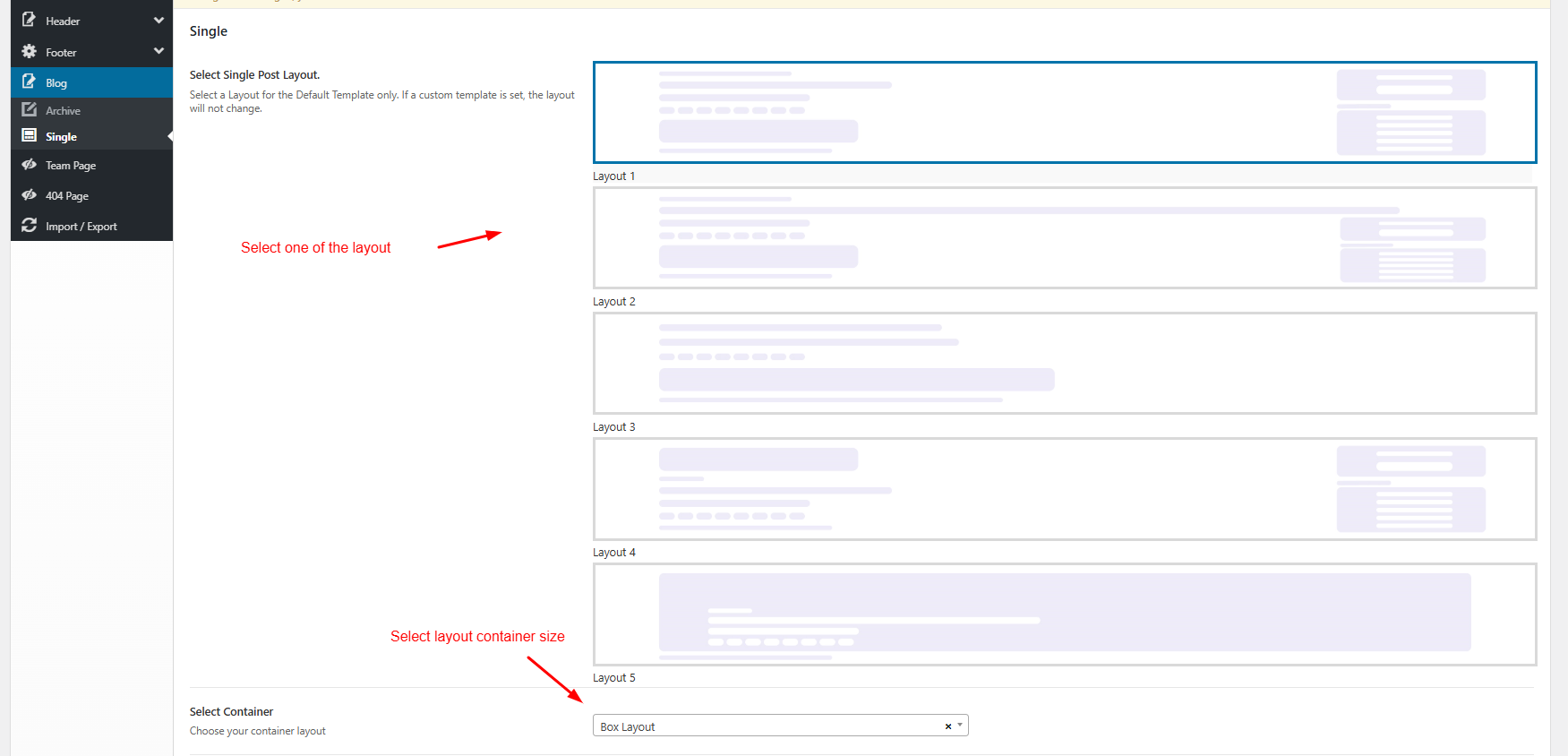
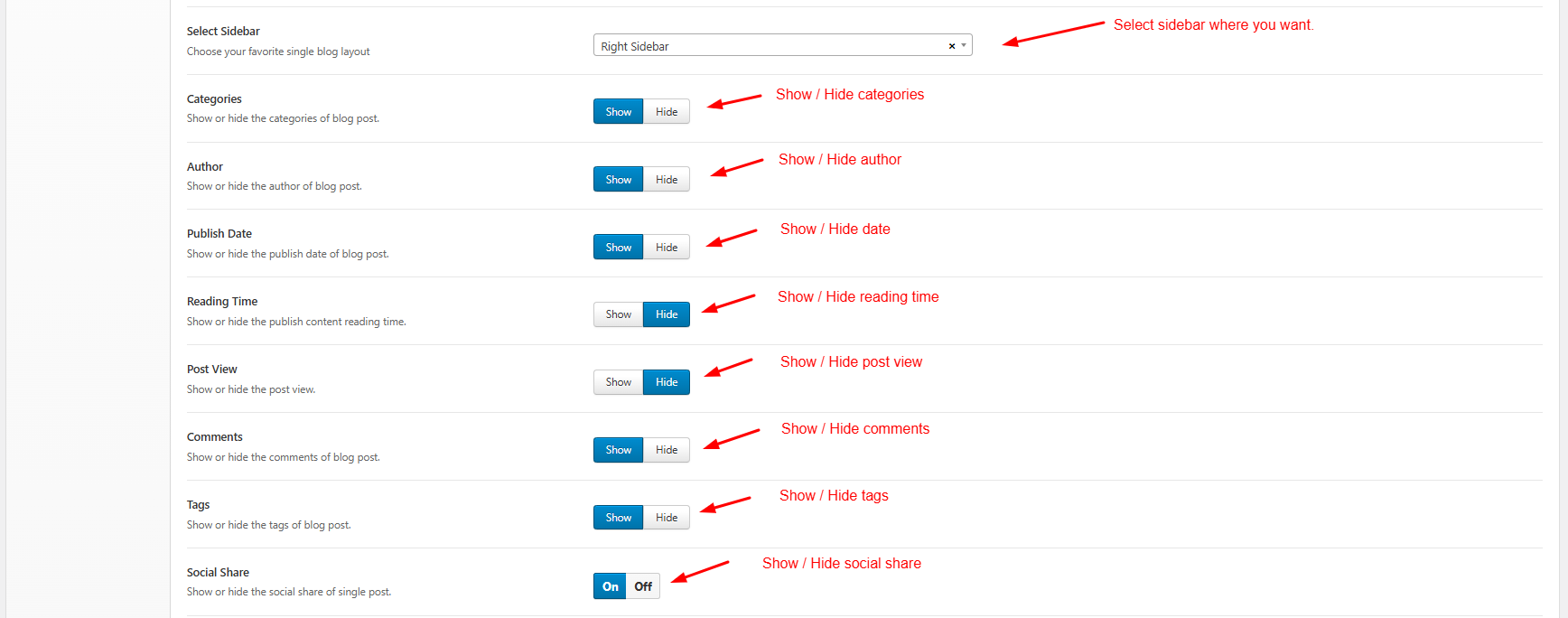
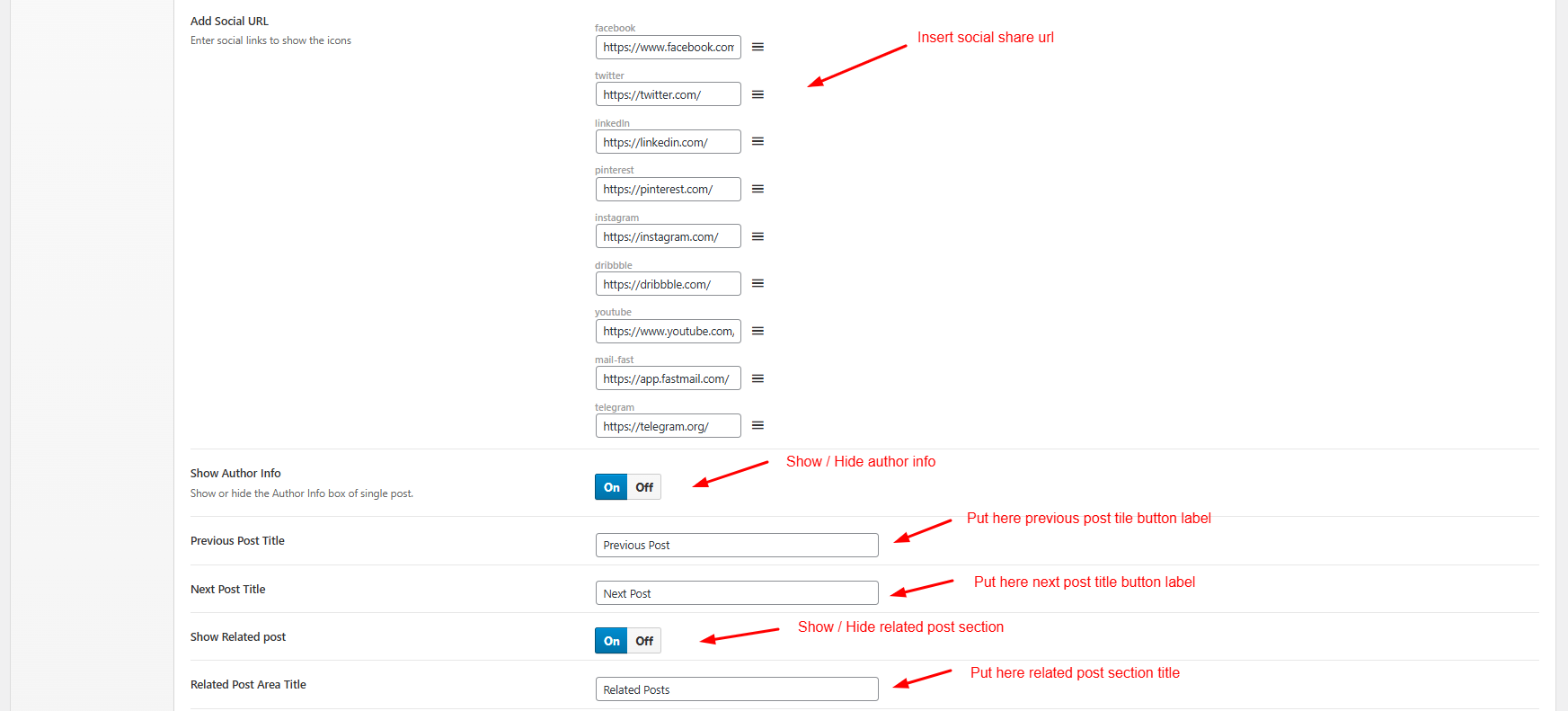
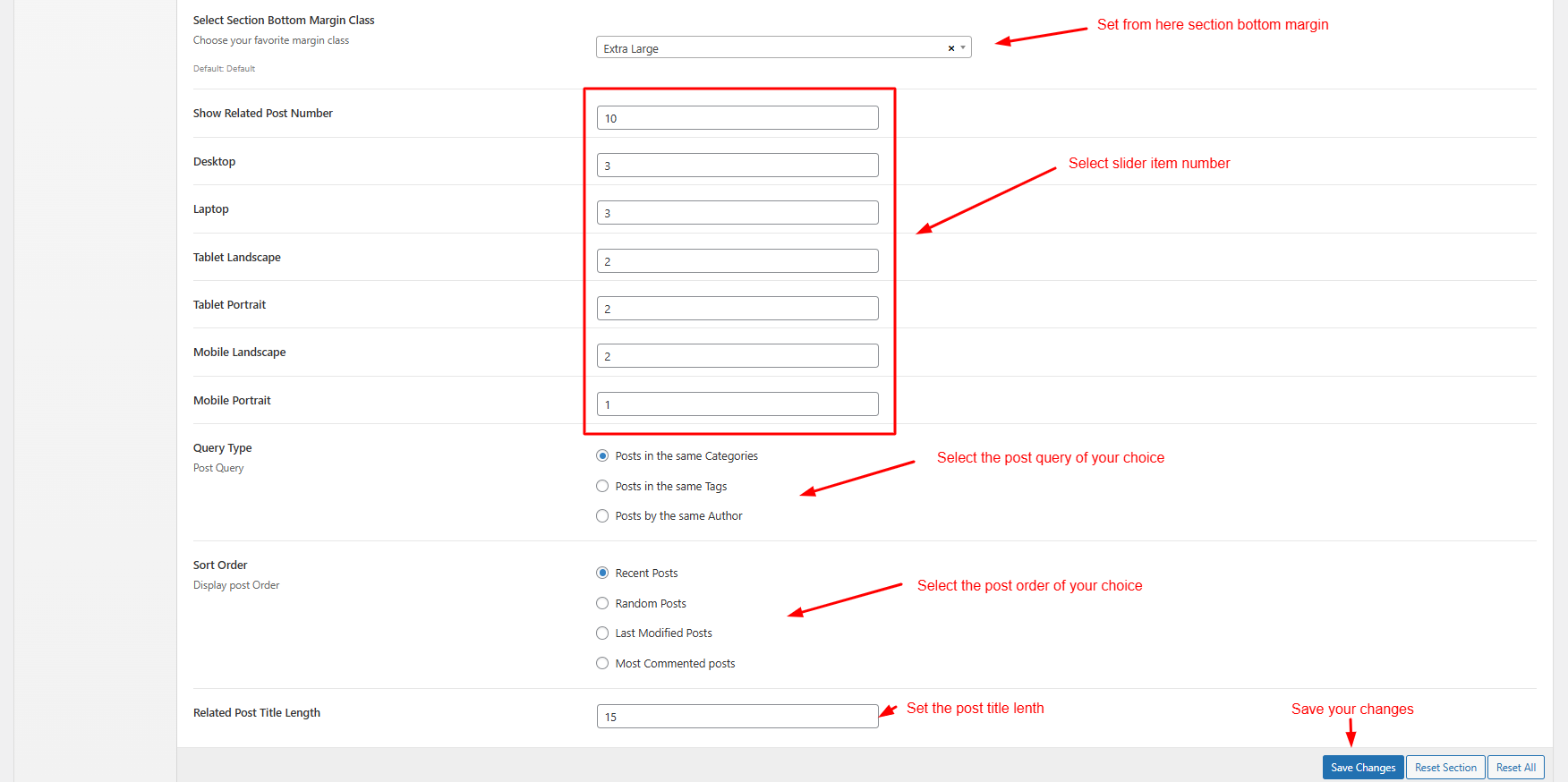
9.6 Team Archive
To change AxilTheme Options navigate to Appearance > AxilTheme Options.
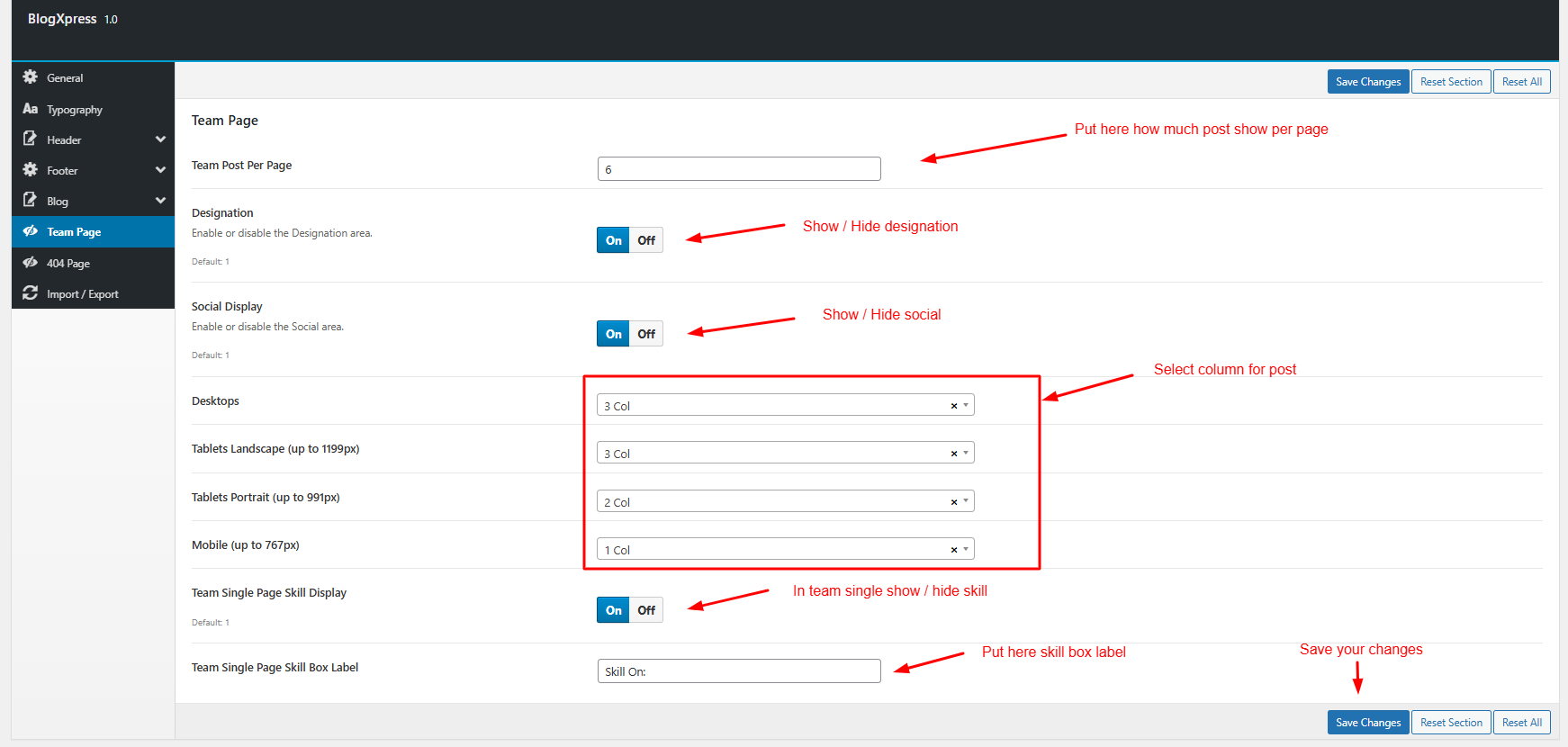
9.7 Error 404 Page Settings
To change AxilTheme Options navigate to Appearance > AxilTheme Options.
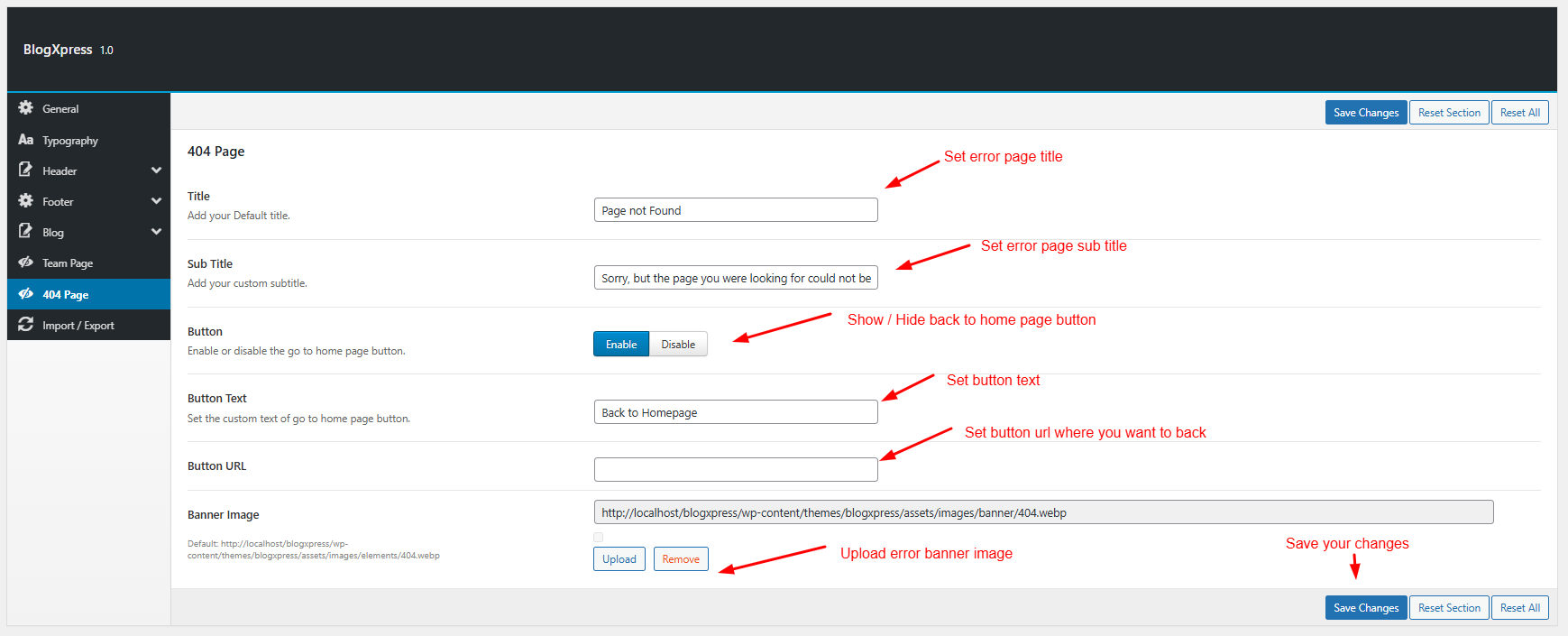
10. Contact Form 7
To customize the contact form visit the official documentation of Contact Form 7: https://contactform7.com/docs/
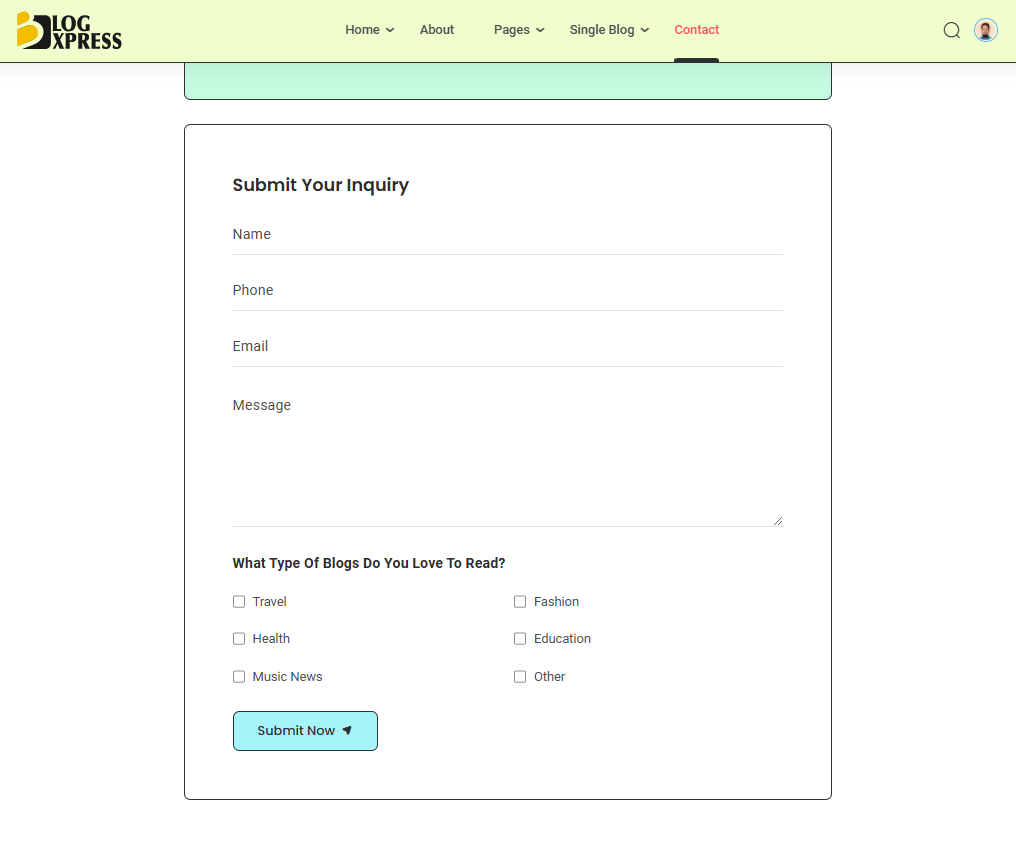
11. Instagram Feed
To customize the Instagram Feed visit the official documentation of Instagram Feed: https://smashballoon.com/instagram-feed/free/